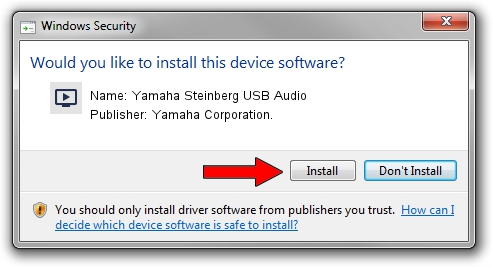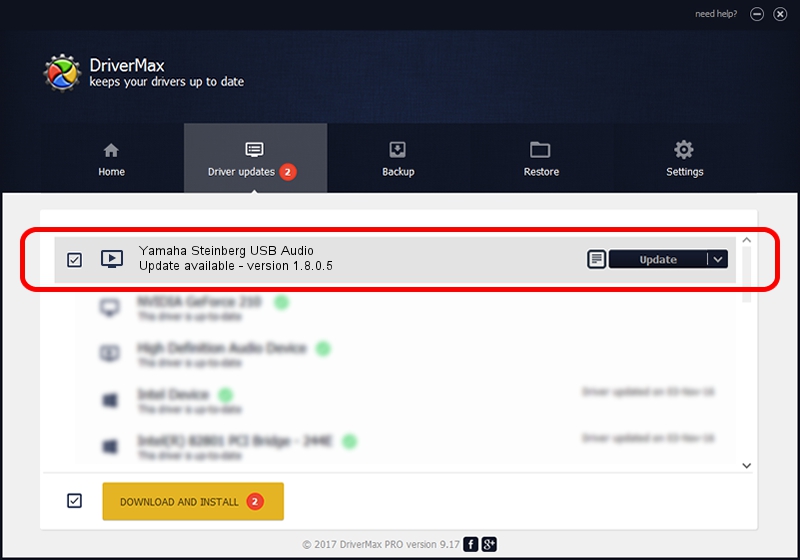Advertising seems to be blocked by your browser.
The ads help us provide this software and web site to you for free.
Please support our project by allowing our site to show ads.
Home /
Manufacturers /
Yamaha Corporation. /
Yamaha Steinberg USB Audio /
USB/VID_0499&PID_1509 /
1.8.0.5 Apr 05, 2013
Driver for Yamaha Corporation. Yamaha Steinberg USB Audio - downloading and installing it
Yamaha Steinberg USB Audio is a MEDIA hardware device. This driver was developed by Yamaha Corporation.. In order to make sure you are downloading the exact right driver the hardware id is USB/VID_0499&PID_1509.
1. Manually install Yamaha Corporation. Yamaha Steinberg USB Audio driver
- Download the driver setup file for Yamaha Corporation. Yamaha Steinberg USB Audio driver from the location below. This download link is for the driver version 1.8.0.5 released on 2013-04-05.
- Start the driver installation file from a Windows account with administrative rights. If your User Access Control Service (UAC) is enabled then you will have to accept of the driver and run the setup with administrative rights.
- Go through the driver installation wizard, which should be pretty straightforward. The driver installation wizard will analyze your PC for compatible devices and will install the driver.
- Restart your PC and enjoy the new driver, as you can see it was quite smple.
Size of this driver: 73942 bytes (72.21 KB)
This driver was installed by many users and received an average rating of 4.1 stars out of 19157 votes.
This driver was released for the following versions of Windows:
- This driver works on Windows XP 64 bits
- This driver works on Windows Vista 64 bits
- This driver works on Windows 7 64 bits
- This driver works on Windows 8 64 bits
- This driver works on Windows 8.1 64 bits
- This driver works on Windows 10 64 bits
- This driver works on Windows 11 64 bits
2. Using DriverMax to install Yamaha Corporation. Yamaha Steinberg USB Audio driver
The advantage of using DriverMax is that it will install the driver for you in the easiest possible way and it will keep each driver up to date, not just this one. How can you install a driver with DriverMax? Let's follow a few steps!
- Start DriverMax and click on the yellow button that says ~SCAN FOR DRIVER UPDATES NOW~. Wait for DriverMax to analyze each driver on your computer.
- Take a look at the list of detected driver updates. Scroll the list down until you find the Yamaha Corporation. Yamaha Steinberg USB Audio driver. Click the Update button.
- Enjoy using the updated driver! :)

Dec 7 2023 4:33PM / Written by Dan Armano for DriverMax
follow @danarm