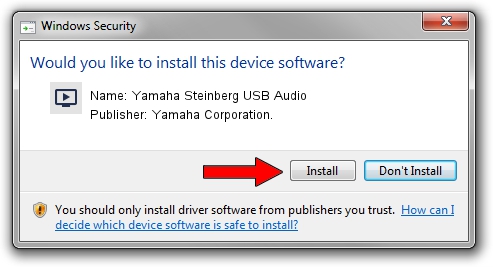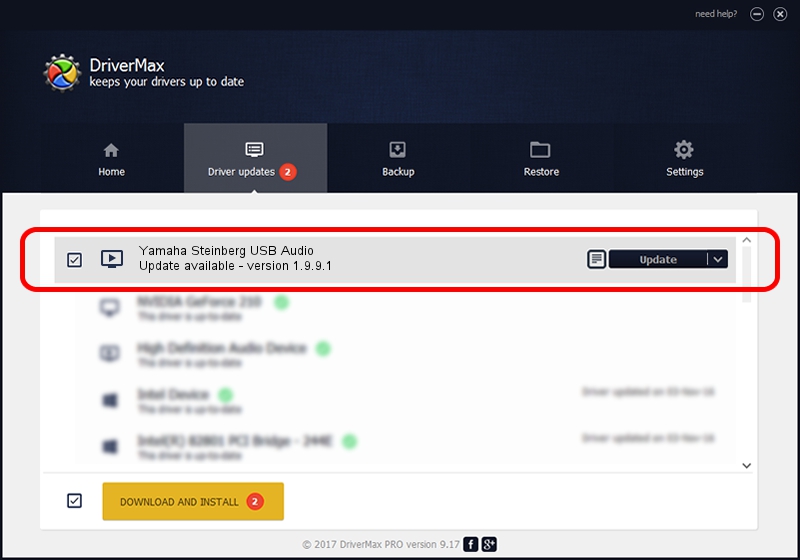Advertising seems to be blocked by your browser.
The ads help us provide this software and web site to you for free.
Please support our project by allowing our site to show ads.
Home /
Manufacturers /
Yamaha Corporation. /
Yamaha Steinberg USB Audio /
USB/VID_0499&PID_1503&MI_00 /
1.9.9.1 Apr 11, 2016
Yamaha Corporation. Yamaha Steinberg USB Audio driver download and installation
Yamaha Steinberg USB Audio is a MEDIA device. This Windows driver was developed by Yamaha Corporation.. The hardware id of this driver is USB/VID_0499&PID_1503&MI_00.
1. Yamaha Corporation. Yamaha Steinberg USB Audio - install the driver manually
- Download the driver setup file for Yamaha Corporation. Yamaha Steinberg USB Audio driver from the link below. This is the download link for the driver version 1.9.9.1 dated 2016-04-11.
- Run the driver installation file from a Windows account with administrative rights. If your User Access Control Service (UAC) is enabled then you will have to confirm the installation of the driver and run the setup with administrative rights.
- Go through the driver setup wizard, which should be pretty straightforward. The driver setup wizard will scan your PC for compatible devices and will install the driver.
- Shutdown and restart your PC and enjoy the fresh driver, it is as simple as that.
The file size of this driver is 93218 bytes (91.03 KB)
Driver rating 4.2 stars out of 2607 votes.
This driver is compatible with the following versions of Windows:
- This driver works on Windows 7 64 bits
- This driver works on Windows 8 64 bits
- This driver works on Windows 8.1 64 bits
- This driver works on Windows 10 64 bits
- This driver works on Windows 11 64 bits
2. Installing the Yamaha Corporation. Yamaha Steinberg USB Audio driver using DriverMax: the easy way
The advantage of using DriverMax is that it will setup the driver for you in just a few seconds and it will keep each driver up to date, not just this one. How can you install a driver with DriverMax? Let's take a look!
- Open DriverMax and press on the yellow button that says ~SCAN FOR DRIVER UPDATES NOW~. Wait for DriverMax to scan and analyze each driver on your computer.
- Take a look at the list of driver updates. Search the list until you find the Yamaha Corporation. Yamaha Steinberg USB Audio driver. Click on Update.
- That's it, you installed your first driver!

May 10 2024 12:34AM / Written by Andreea Kartman for DriverMax
follow @DeeaKartman