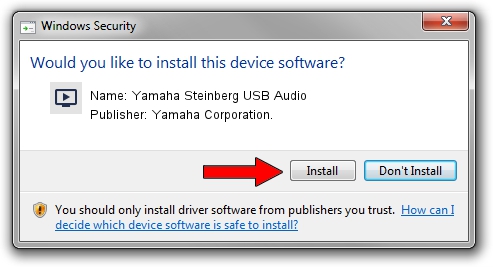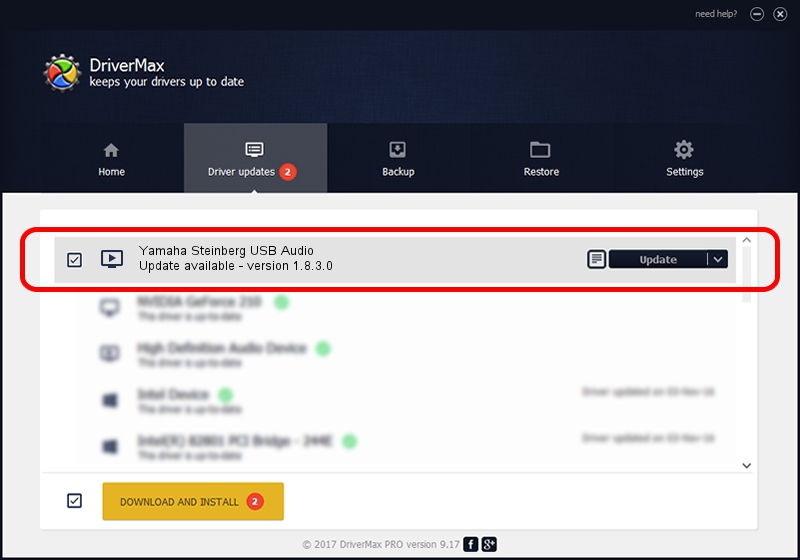Advertising seems to be blocked by your browser.
The ads help us provide this software and web site to you for free.
Please support our project by allowing our site to show ads.
Home /
Manufacturers /
Yamaha Corporation. /
Yamaha Steinberg USB Audio /
USB/VID_0499&PID_1500 /
1.8.3.0 Sep 20, 2013
Yamaha Corporation. Yamaha Steinberg USB Audio - two ways of downloading and installing the driver
Yamaha Steinberg USB Audio is a MEDIA device. The developer of this driver was Yamaha Corporation.. In order to make sure you are downloading the exact right driver the hardware id is USB/VID_0499&PID_1500.
1. Manually install Yamaha Corporation. Yamaha Steinberg USB Audio driver
- Download the driver setup file for Yamaha Corporation. Yamaha Steinberg USB Audio driver from the location below. This download link is for the driver version 1.8.3.0 released on 2013-09-20.
- Run the driver setup file from a Windows account with administrative rights. If your User Access Control Service (UAC) is enabled then you will have to accept of the driver and run the setup with administrative rights.
- Follow the driver installation wizard, which should be pretty straightforward. The driver installation wizard will analyze your PC for compatible devices and will install the driver.
- Restart your computer and enjoy the updated driver, it is as simple as that.
File size of the driver: 67920 bytes (66.33 KB)
This driver was rated with an average of 5 stars by 71805 users.
This driver will work for the following versions of Windows:
- This driver works on Windows Server 2003 32 bits
- This driver works on Windows XP 32 bits
- This driver works on Windows Vista 32 bits
- This driver works on Windows 7 32 bits
- This driver works on Windows 8 32 bits
- This driver works on Windows 8.1 32 bits
- This driver works on Windows 10 32 bits
- This driver works on Windows 11 32 bits
2. How to use DriverMax to install Yamaha Corporation. Yamaha Steinberg USB Audio driver
The most important advantage of using DriverMax is that it will setup the driver for you in the easiest possible way and it will keep each driver up to date. How easy can you install a driver using DriverMax? Let's take a look!
- Open DriverMax and press on the yellow button named ~SCAN FOR DRIVER UPDATES NOW~. Wait for DriverMax to analyze each driver on your computer.
- Take a look at the list of driver updates. Search the list until you find the Yamaha Corporation. Yamaha Steinberg USB Audio driver. Click on Update.
- Finished installing the driver!

Jul 29 2016 1:47PM / Written by Dan Armano for DriverMax
follow @danarm