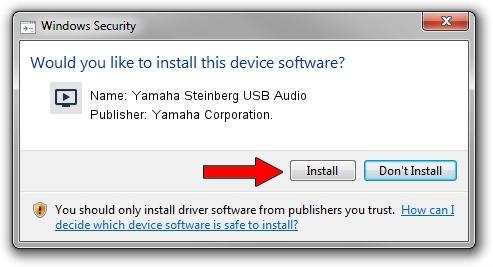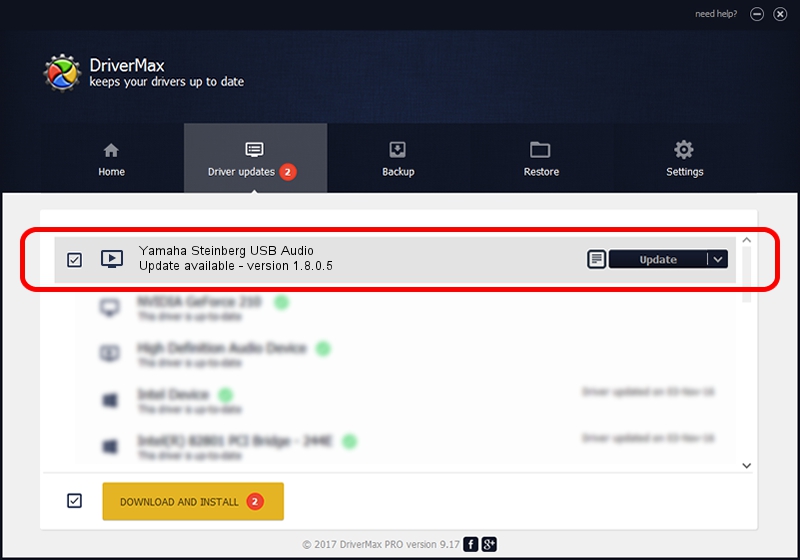Advertising seems to be blocked by your browser.
The ads help us provide this software and web site to you for free.
Please support our project by allowing our site to show ads.
Home /
Manufacturers /
Yamaha Corporation. /
Yamaha Steinberg USB Audio /
USB/VID_0499&PID_1500 /
1.8.0.5 Apr 05, 2013
Yamaha Corporation. Yamaha Steinberg USB Audio - two ways of downloading and installing the driver
Yamaha Steinberg USB Audio is a MEDIA device. The developer of this driver was Yamaha Corporation.. The hardware id of this driver is USB/VID_0499&PID_1500.
1. Manually install Yamaha Corporation. Yamaha Steinberg USB Audio driver
- Download the driver setup file for Yamaha Corporation. Yamaha Steinberg USB Audio driver from the location below. This is the download link for the driver version 1.8.0.5 released on 2013-04-05.
- Run the driver setup file from a Windows account with administrative rights. If your User Access Control Service (UAC) is started then you will have to confirm the installation of the driver and run the setup with administrative rights.
- Go through the driver setup wizard, which should be pretty straightforward. The driver setup wizard will scan your PC for compatible devices and will install the driver.
- Restart your PC and enjoy the fresh driver, it is as simple as that.
Size of this driver: 73942 bytes (72.21 KB)
Driver rating 4.4 stars out of 19227 votes.
This driver is fully compatible with the following versions of Windows:
- This driver works on Windows XP 64 bits
- This driver works on Windows Vista 64 bits
- This driver works on Windows 7 64 bits
- This driver works on Windows 8 64 bits
- This driver works on Windows 8.1 64 bits
- This driver works on Windows 10 64 bits
- This driver works on Windows 11 64 bits
2. How to use DriverMax to install Yamaha Corporation. Yamaha Steinberg USB Audio driver
The advantage of using DriverMax is that it will setup the driver for you in just a few seconds and it will keep each driver up to date. How easy can you install a driver using DriverMax? Let's take a look!
- Start DriverMax and click on the yellow button that says ~SCAN FOR DRIVER UPDATES NOW~. Wait for DriverMax to scan and analyze each driver on your computer.
- Take a look at the list of detected driver updates. Scroll the list down until you locate the Yamaha Corporation. Yamaha Steinberg USB Audio driver. Click the Update button.
- That's it, you installed your first driver!

Dec 7 2023 4:31PM / Written by Daniel Statescu for DriverMax
follow @DanielStatescu