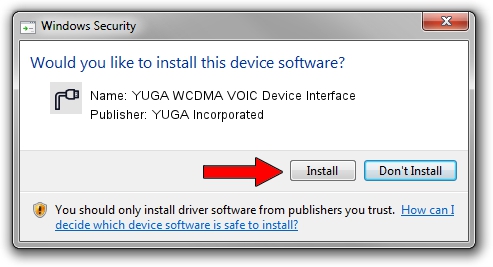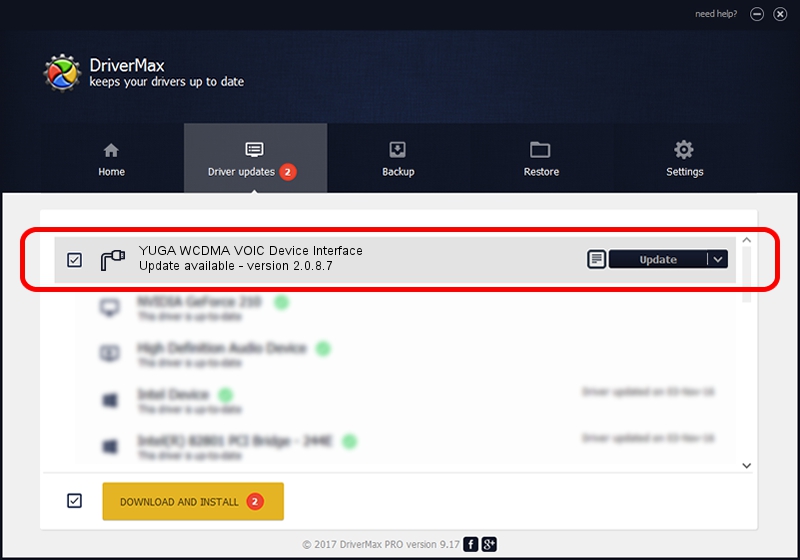Advertising seems to be blocked by your browser.
The ads help us provide this software and web site to you for free.
Please support our project by allowing our site to show ads.
Home /
Manufacturers /
YUGA Incorporated /
YUGA WCDMA VOIC Device Interface /
USB/VID_257A&PID_260F&MI_04 /
2.0.8.7 Jul 29, 2011
YUGA Incorporated YUGA WCDMA VOIC Device Interface how to download and install the driver
YUGA WCDMA VOIC Device Interface is a Ports hardware device. This driver was developed by YUGA Incorporated. The hardware id of this driver is USB/VID_257A&PID_260F&MI_04.
1. Manually install YUGA Incorporated YUGA WCDMA VOIC Device Interface driver
- Download the driver setup file for YUGA Incorporated YUGA WCDMA VOIC Device Interface driver from the link below. This download link is for the driver version 2.0.8.7 dated 2011-07-29.
- Run the driver installation file from a Windows account with administrative rights. If your User Access Control (UAC) is enabled then you will have to confirm the installation of the driver and run the setup with administrative rights.
- Go through the driver setup wizard, which should be quite easy to follow. The driver setup wizard will scan your PC for compatible devices and will install the driver.
- Shutdown and restart your computer and enjoy the updated driver, as you can see it was quite smple.
This driver was installed by many users and received an average rating of 3.6 stars out of 77346 votes.
2. How to use DriverMax to install YUGA Incorporated YUGA WCDMA VOIC Device Interface driver
The most important advantage of using DriverMax is that it will setup the driver for you in just a few seconds and it will keep each driver up to date, not just this one. How can you install a driver using DriverMax? Let's see!
- Start DriverMax and push on the yellow button that says ~SCAN FOR DRIVER UPDATES NOW~. Wait for DriverMax to analyze each driver on your computer.
- Take a look at the list of detected driver updates. Scroll the list down until you find the YUGA Incorporated YUGA WCDMA VOIC Device Interface driver. Click the Update button.
- That's it, you installed your first driver!

Aug 14 2016 4:11PM / Written by Daniel Statescu for DriverMax
follow @DanielStatescu