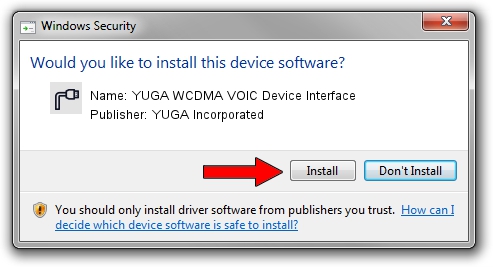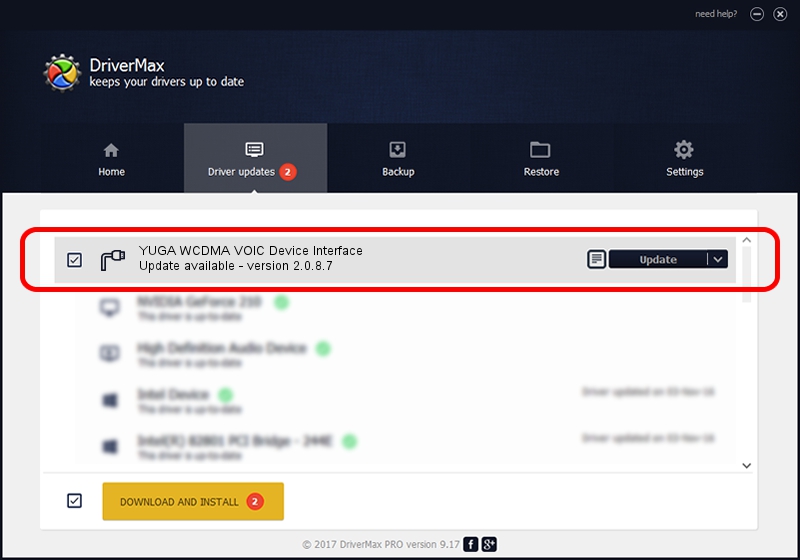Advertising seems to be blocked by your browser.
The ads help us provide this software and web site to you for free.
Please support our project by allowing our site to show ads.
Home /
Manufacturers /
YUGA Incorporated /
YUGA WCDMA VOIC Device Interface /
USB/VID_257A&PID_2608&MI_04 /
2.0.8.7 Jul 29, 2011
YUGA Incorporated YUGA WCDMA VOIC Device Interface how to download and install the driver
YUGA WCDMA VOIC Device Interface is a Ports device. The developer of this driver was YUGA Incorporated. The hardware id of this driver is USB/VID_257A&PID_2608&MI_04.
1. How to manually install YUGA Incorporated YUGA WCDMA VOIC Device Interface driver
- You can download from the link below the driver installer file for the YUGA Incorporated YUGA WCDMA VOIC Device Interface driver. The archive contains version 2.0.8.7 released on 2011-07-29 of the driver.
- Run the driver installer file from a user account with administrative rights. If your UAC (User Access Control) is started please accept of the driver and run the setup with administrative rights.
- Follow the driver installation wizard, which will guide you; it should be quite easy to follow. The driver installation wizard will scan your computer and will install the right driver.
- When the operation finishes restart your computer in order to use the updated driver. As you can see it was quite smple to install a Windows driver!
Driver rating 3 stars out of 58808 votes.
2. The easy way: using DriverMax to install YUGA Incorporated YUGA WCDMA VOIC Device Interface driver
The advantage of using DriverMax is that it will setup the driver for you in just a few seconds and it will keep each driver up to date, not just this one. How easy can you install a driver using DriverMax? Let's see!
- Start DriverMax and push on the yellow button named ~SCAN FOR DRIVER UPDATES NOW~. Wait for DriverMax to analyze each driver on your PC.
- Take a look at the list of driver updates. Search the list until you find the YUGA Incorporated YUGA WCDMA VOIC Device Interface driver. Click on Update.
- Enjoy using the updated driver! :)

Aug 8 2016 5:05PM / Written by Daniel Statescu for DriverMax
follow @DanielStatescu