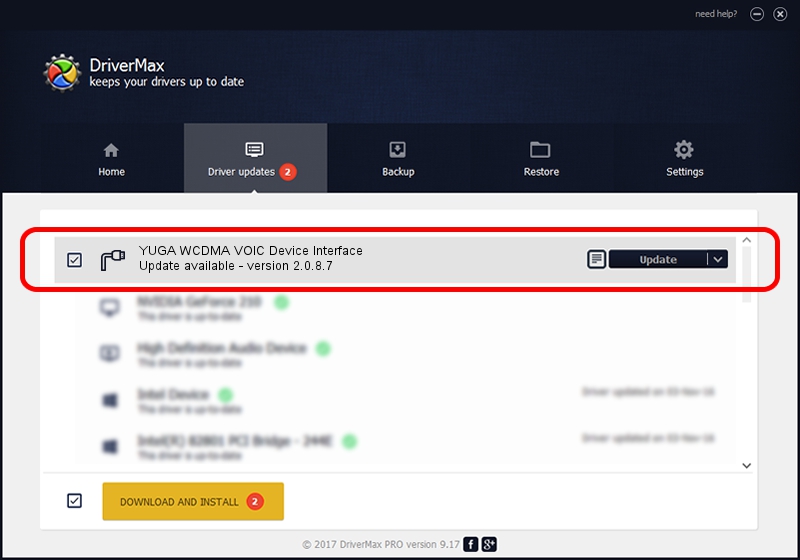Advertising seems to be blocked by your browser.
The ads help us provide this software and web site to you for free.
Please support our project by allowing our site to show ads.
Home /
Manufacturers /
YUGA Incorporated /
YUGA WCDMA VOIC Device Interface /
USB/VID_257A&PID_2601&MI_04 /
2.0.8.7 Jul 29, 2011
YUGA Incorporated YUGA WCDMA VOIC Device Interface driver download and installation
YUGA WCDMA VOIC Device Interface is a Ports device. The developer of this driver was YUGA Incorporated. USB/VID_257A&PID_2601&MI_04 is the matching hardware id of this device.
1. How to manually install YUGA Incorporated YUGA WCDMA VOIC Device Interface driver
- Download the setup file for YUGA Incorporated YUGA WCDMA VOIC Device Interface driver from the location below. This is the download link for the driver version 2.0.8.7 dated 2011-07-29.
- Run the driver setup file from a Windows account with administrative rights. If your User Access Control Service (UAC) is enabled then you will have to confirm the installation of the driver and run the setup with administrative rights.
- Follow the driver installation wizard, which should be pretty easy to follow. The driver installation wizard will scan your PC for compatible devices and will install the driver.
- Restart your PC and enjoy the fresh driver, as you can see it was quite smple.
This driver was installed by many users and received an average rating of 3.5 stars out of 75286 votes.
2. Installing the YUGA Incorporated YUGA WCDMA VOIC Device Interface driver using DriverMax: the easy way
The advantage of using DriverMax is that it will setup the driver for you in the easiest possible way and it will keep each driver up to date, not just this one. How easy can you install a driver with DriverMax? Let's follow a few steps!
- Start DriverMax and click on the yellow button that says ~SCAN FOR DRIVER UPDATES NOW~. Wait for DriverMax to scan and analyze each driver on your PC.
- Take a look at the list of driver updates. Search the list until you find the YUGA Incorporated YUGA WCDMA VOIC Device Interface driver. Click the Update button.
- That's it, you installed your first driver!

Jul 16 2016 8:22AM / Written by Dan Armano for DriverMax
follow @danarm