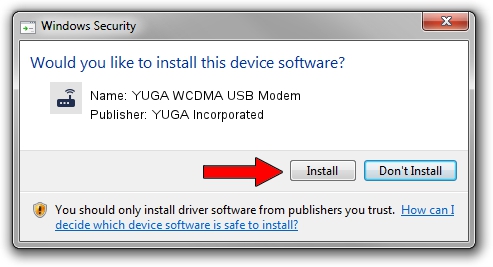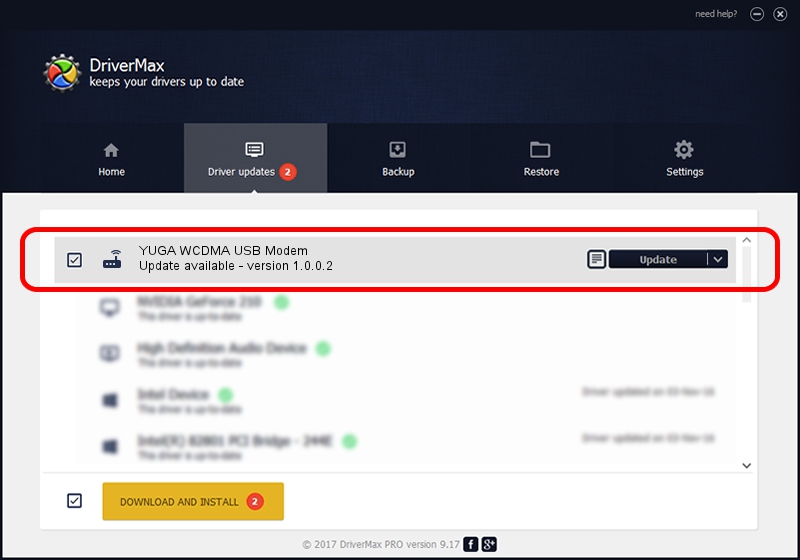Advertising seems to be blocked by your browser.
The ads help us provide this software and web site to you for free.
Please support our project by allowing our site to show ads.
Home /
Manufacturers /
YUGA Incorporated /
YUGA WCDMA USB Modem /
USB/VID_257A&PID_260E&MI_00 /
1.0.0.2 Apr 10, 2019
YUGA Incorporated YUGA WCDMA USB Modem - two ways of downloading and installing the driver
YUGA WCDMA USB Modem is a Modem device. The Windows version of this driver was developed by YUGA Incorporated. In order to make sure you are downloading the exact right driver the hardware id is USB/VID_257A&PID_260E&MI_00.
1. YUGA Incorporated YUGA WCDMA USB Modem - install the driver manually
- Download the setup file for YUGA Incorporated YUGA WCDMA USB Modem driver from the location below. This is the download link for the driver version 1.0.0.2 dated 2019-04-10.
- Run the driver setup file from a Windows account with the highest privileges (rights). If your User Access Control (UAC) is started then you will have to accept of the driver and run the setup with administrative rights.
- Go through the driver installation wizard, which should be pretty straightforward. The driver installation wizard will scan your PC for compatible devices and will install the driver.
- Restart your computer and enjoy the new driver, it is as simple as that.
The file size of this driver is 165851 bytes (161.96 KB)
Driver rating 4.8 stars out of 27405 votes.
This driver is fully compatible with the following versions of Windows:
- This driver works on Windows 2000 64 bits
- This driver works on Windows Server 2003 64 bits
- This driver works on Windows XP 64 bits
- This driver works on Windows Vista 64 bits
- This driver works on Windows 7 64 bits
- This driver works on Windows 8 64 bits
- This driver works on Windows 8.1 64 bits
- This driver works on Windows 10 64 bits
- This driver works on Windows 11 64 bits
2. How to install YUGA Incorporated YUGA WCDMA USB Modem driver using DriverMax
The most important advantage of using DriverMax is that it will install the driver for you in just a few seconds and it will keep each driver up to date. How can you install a driver with DriverMax? Let's take a look!
- Start DriverMax and push on the yellow button that says ~SCAN FOR DRIVER UPDATES NOW~. Wait for DriverMax to scan and analyze each driver on your computer.
- Take a look at the list of available driver updates. Scroll the list down until you locate the YUGA Incorporated YUGA WCDMA USB Modem driver. Click on Update.
- That's it, you installed your first driver!

Jul 22 2024 10:06AM / Written by Daniel Statescu for DriverMax
follow @DanielStatescu