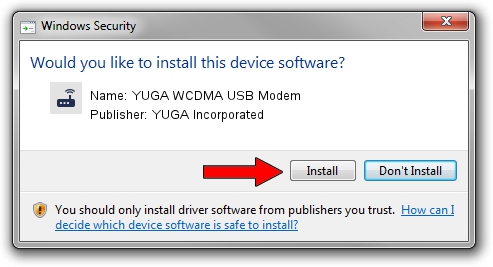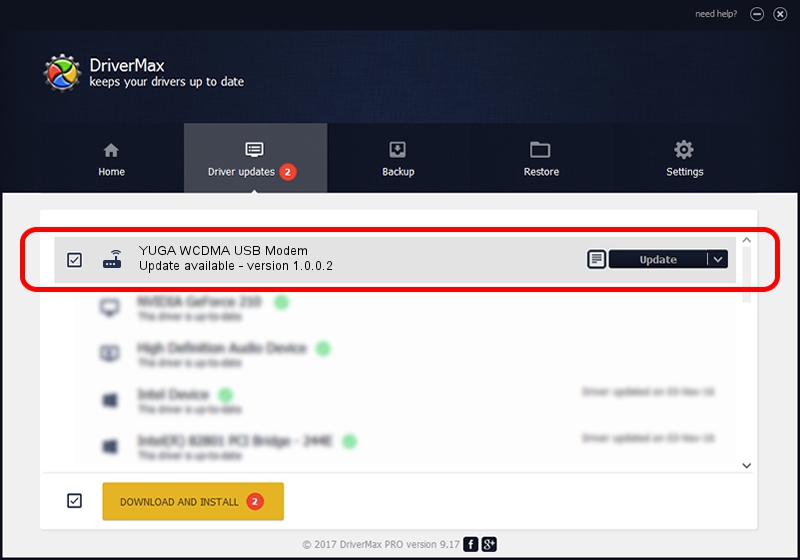Advertising seems to be blocked by your browser.
The ads help us provide this software and web site to you for free.
Please support our project by allowing our site to show ads.
Home /
Manufacturers /
YUGA Incorporated /
YUGA WCDMA USB Modem /
USB/VID_257A&PID_260D&MI_00 /
1.0.0.2 Apr 10, 2019
YUGA Incorporated YUGA WCDMA USB Modem how to download and install the driver
YUGA WCDMA USB Modem is a Modem hardware device. This driver was developed by YUGA Incorporated. The hardware id of this driver is USB/VID_257A&PID_260D&MI_00.
1. YUGA Incorporated YUGA WCDMA USB Modem driver - how to install it manually
- You can download from the link below the driver setup file for the YUGA Incorporated YUGA WCDMA USB Modem driver. The archive contains version 1.0.0.2 dated 2019-04-10 of the driver.
- Start the driver installer file from a user account with administrative rights. If your UAC (User Access Control) is started please accept of the driver and run the setup with administrative rights.
- Go through the driver installation wizard, which will guide you; it should be quite easy to follow. The driver installation wizard will analyze your computer and will install the right driver.
- When the operation finishes restart your PC in order to use the updated driver. It is as simple as that to install a Windows driver!
Download size of the driver: 165851 bytes (161.96 KB)
This driver was rated with an average of 4.5 stars by 27393 users.
This driver will work for the following versions of Windows:
- This driver works on Windows 2000 64 bits
- This driver works on Windows Server 2003 64 bits
- This driver works on Windows XP 64 bits
- This driver works on Windows Vista 64 bits
- This driver works on Windows 7 64 bits
- This driver works on Windows 8 64 bits
- This driver works on Windows 8.1 64 bits
- This driver works on Windows 10 64 bits
- This driver works on Windows 11 64 bits
2. Using DriverMax to install YUGA Incorporated YUGA WCDMA USB Modem driver
The most important advantage of using DriverMax is that it will setup the driver for you in just a few seconds and it will keep each driver up to date. How can you install a driver using DriverMax? Let's see!
- Start DriverMax and push on the yellow button that says ~SCAN FOR DRIVER UPDATES NOW~. Wait for DriverMax to scan and analyze each driver on your computer.
- Take a look at the list of detected driver updates. Scroll the list down until you locate the YUGA Incorporated YUGA WCDMA USB Modem driver. Click on Update.
- Finished installing the driver!

Jul 22 2024 10:06AM / Written by Dan Armano for DriverMax
follow @danarm