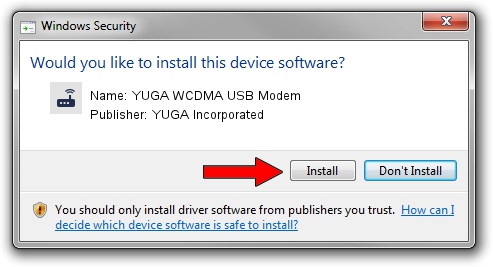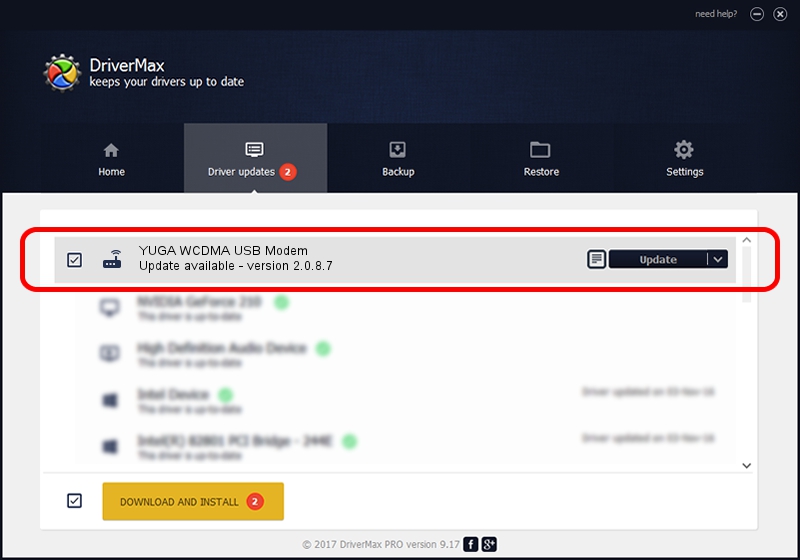Advertising seems to be blocked by your browser.
The ads help us provide this software and web site to you for free.
Please support our project by allowing our site to show ads.
Home /
Manufacturers /
YUGA Incorporated /
YUGA WCDMA USB Modem /
USB/VID_257A&PID_2603&MI_00 /
2.0.8.7 Jul 29, 2011
Driver for YUGA Incorporated YUGA WCDMA USB Modem - downloading and installing it
YUGA WCDMA USB Modem is a Modem device. The Windows version of this driver was developed by YUGA Incorporated. In order to make sure you are downloading the exact right driver the hardware id is USB/VID_257A&PID_2603&MI_00.
1. YUGA Incorporated YUGA WCDMA USB Modem driver - how to install it manually
- You can download from the link below the driver installer file for the YUGA Incorporated YUGA WCDMA USB Modem driver. The archive contains version 2.0.8.7 dated 2011-07-29 of the driver.
- Start the driver installer file from a user account with administrative rights. If your UAC (User Access Control) is enabled please accept of the driver and run the setup with administrative rights.
- Follow the driver setup wizard, which will guide you; it should be quite easy to follow. The driver setup wizard will scan your PC and will install the right driver.
- When the operation finishes shutdown and restart your PC in order to use the updated driver. It is as simple as that to install a Windows driver!
This driver received an average rating of 3 stars out of 96921 votes.
2. How to use DriverMax to install YUGA Incorporated YUGA WCDMA USB Modem driver
The most important advantage of using DriverMax is that it will install the driver for you in the easiest possible way and it will keep each driver up to date. How easy can you install a driver with DriverMax? Let's see!
- Start DriverMax and press on the yellow button named ~SCAN FOR DRIVER UPDATES NOW~. Wait for DriverMax to analyze each driver on your PC.
- Take a look at the list of detected driver updates. Search the list until you find the YUGA Incorporated YUGA WCDMA USB Modem driver. Click the Update button.
- Enjoy using the updated driver! :)

Jul 17 2016 12:04PM / Written by Dan Armano for DriverMax
follow @danarm