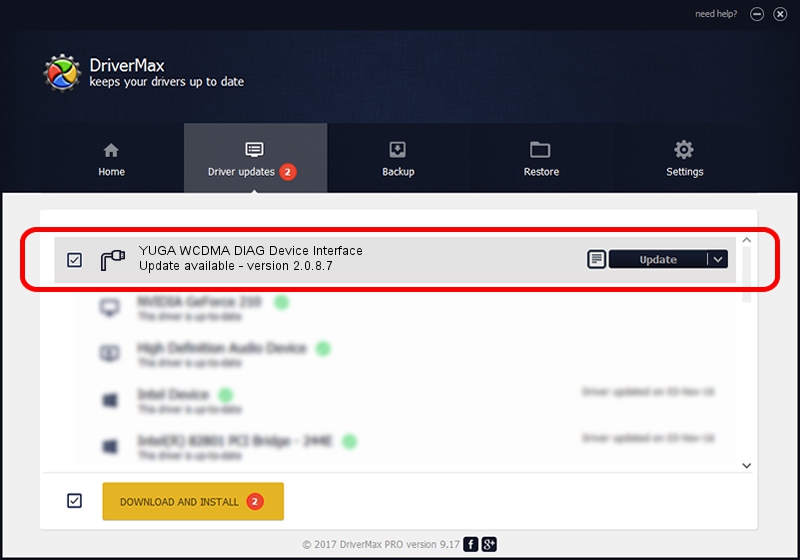Advertising seems to be blocked by your browser.
The ads help us provide this software and web site to you for free.
Please support our project by allowing our site to show ads.
Home /
Manufacturers /
YUGA Incorporated /
YUGA WCDMA DIAG Device Interface /
USB/VID_257A&PID_260D&MI_01 /
2.0.8.7 Jul 29, 2011
YUGA Incorporated YUGA WCDMA DIAG Device Interface - two ways of downloading and installing the driver
YUGA WCDMA DIAG Device Interface is a Ports hardware device. This Windows driver was developed by YUGA Incorporated. The hardware id of this driver is USB/VID_257A&PID_260D&MI_01; this string has to match your hardware.
1. Manually install YUGA Incorporated YUGA WCDMA DIAG Device Interface driver
- Download the driver setup file for YUGA Incorporated YUGA WCDMA DIAG Device Interface driver from the location below. This is the download link for the driver version 2.0.8.7 dated 2011-07-29.
- Run the driver installation file from a Windows account with the highest privileges (rights). If your UAC (User Access Control) is enabled then you will have to confirm the installation of the driver and run the setup with administrative rights.
- Follow the driver setup wizard, which should be pretty straightforward. The driver setup wizard will scan your PC for compatible devices and will install the driver.
- Shutdown and restart your computer and enjoy the updated driver, it is as simple as that.
This driver received an average rating of 3.5 stars out of 9338 votes.
2. How to install YUGA Incorporated YUGA WCDMA DIAG Device Interface driver using DriverMax
The most important advantage of using DriverMax is that it will install the driver for you in the easiest possible way and it will keep each driver up to date, not just this one. How can you install a driver using DriverMax? Let's follow a few steps!
- Start DriverMax and push on the yellow button that says ~SCAN FOR DRIVER UPDATES NOW~. Wait for DriverMax to analyze each driver on your PC.
- Take a look at the list of driver updates. Scroll the list down until you locate the YUGA Incorporated YUGA WCDMA DIAG Device Interface driver. Click the Update button.
- That's it, you installed your first driver!

Jul 18 2016 4:31AM / Written by Dan Armano for DriverMax
follow @danarm