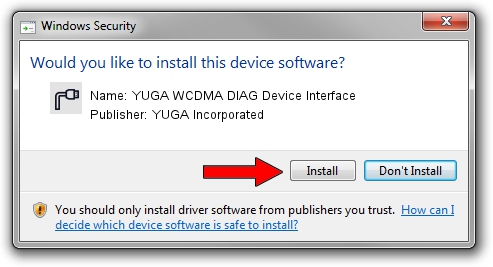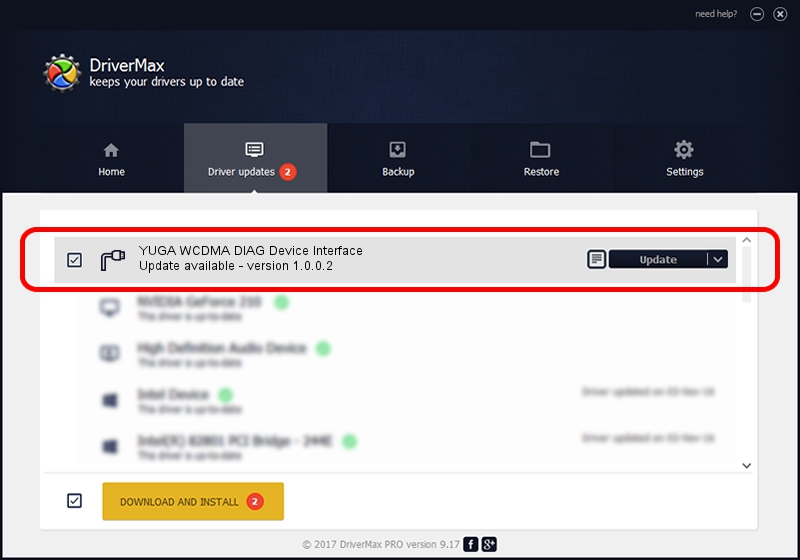Advertising seems to be blocked by your browser.
The ads help us provide this software and web site to you for free.
Please support our project by allowing our site to show ads.
Home /
Manufacturers /
YUGA Incorporated /
YUGA WCDMA DIAG Device Interface /
USB/VID_257A&PID_260D&MI_01 /
1.0.0.2 Apr 10, 2019
YUGA Incorporated YUGA WCDMA DIAG Device Interface - two ways of downloading and installing the driver
YUGA WCDMA DIAG Device Interface is a Ports device. This driver was developed by YUGA Incorporated. USB/VID_257A&PID_260D&MI_01 is the matching hardware id of this device.
1. Install YUGA Incorporated YUGA WCDMA DIAG Device Interface driver manually
- Download the driver setup file for YUGA Incorporated YUGA WCDMA DIAG Device Interface driver from the location below. This download link is for the driver version 1.0.0.2 released on 2019-04-10.
- Start the driver installation file from a Windows account with the highest privileges (rights). If your User Access Control Service (UAC) is enabled then you will have to accept of the driver and run the setup with administrative rights.
- Go through the driver setup wizard, which should be quite straightforward. The driver setup wizard will analyze your PC for compatible devices and will install the driver.
- Shutdown and restart your computer and enjoy the updated driver, as you can see it was quite smple.
Size of this driver: 183842 bytes (179.53 KB)
Driver rating 4 stars out of 23260 votes.
This driver is compatible with the following versions of Windows:
- This driver works on Windows 2000 64 bits
- This driver works on Windows Server 2003 64 bits
- This driver works on Windows XP 64 bits
- This driver works on Windows Vista 64 bits
- This driver works on Windows 7 64 bits
- This driver works on Windows 8 64 bits
- This driver works on Windows 8.1 64 bits
- This driver works on Windows 10 64 bits
- This driver works on Windows 11 64 bits
2. Installing the YUGA Incorporated YUGA WCDMA DIAG Device Interface driver using DriverMax: the easy way
The most important advantage of using DriverMax is that it will setup the driver for you in the easiest possible way and it will keep each driver up to date, not just this one. How easy can you install a driver using DriverMax? Let's follow a few steps!
- Start DriverMax and click on the yellow button named ~SCAN FOR DRIVER UPDATES NOW~. Wait for DriverMax to analyze each driver on your PC.
- Take a look at the list of driver updates. Scroll the list down until you find the YUGA Incorporated YUGA WCDMA DIAG Device Interface driver. Click on Update.
- Enjoy using the updated driver! :)

Jul 22 2024 11:48AM / Written by Andreea Kartman for DriverMax
follow @DeeaKartman