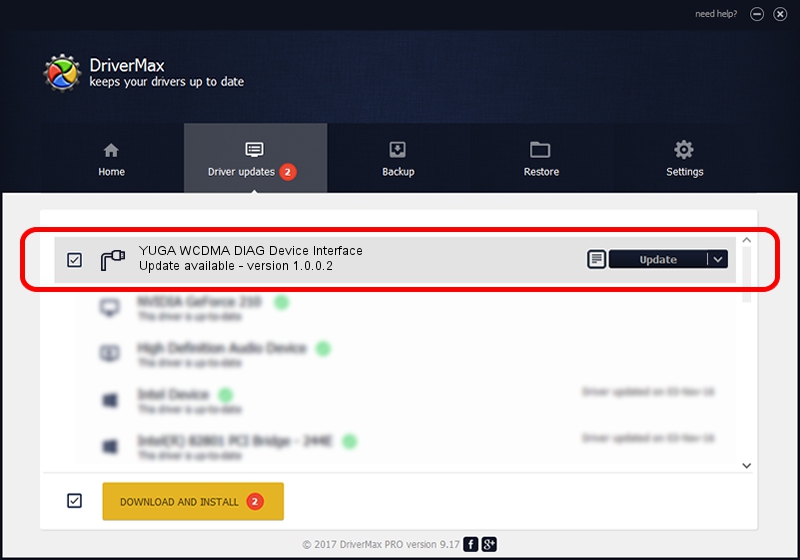Advertising seems to be blocked by your browser.
The ads help us provide this software and web site to you for free.
Please support our project by allowing our site to show ads.
Home /
Manufacturers /
YUGA Incorporated /
YUGA WCDMA DIAG Device Interface /
USB/VID_257A&PID_2606&MI_01 /
1.0.0.2 Apr 10, 2019
Driver for YUGA Incorporated YUGA WCDMA DIAG Device Interface - downloading and installing it
YUGA WCDMA DIAG Device Interface is a Ports device. The Windows version of this driver was developed by YUGA Incorporated. In order to make sure you are downloading the exact right driver the hardware id is USB/VID_257A&PID_2606&MI_01.
1. How to manually install YUGA Incorporated YUGA WCDMA DIAG Device Interface driver
- Download the driver setup file for YUGA Incorporated YUGA WCDMA DIAG Device Interface driver from the location below. This download link is for the driver version 1.0.0.2 released on 2019-04-10.
- Start the driver setup file from a Windows account with the highest privileges (rights). If your UAC (User Access Control) is started then you will have to accept of the driver and run the setup with administrative rights.
- Go through the driver setup wizard, which should be pretty easy to follow. The driver setup wizard will scan your PC for compatible devices and will install the driver.
- Restart your PC and enjoy the new driver, it is as simple as that.
The file size of this driver is 183842 bytes (179.53 KB)
This driver was rated with an average of 4.6 stars by 22284 users.
This driver is compatible with the following versions of Windows:
- This driver works on Windows 2000 64 bits
- This driver works on Windows Server 2003 64 bits
- This driver works on Windows XP 64 bits
- This driver works on Windows Vista 64 bits
- This driver works on Windows 7 64 bits
- This driver works on Windows 8 64 bits
- This driver works on Windows 8.1 64 bits
- This driver works on Windows 10 64 bits
- This driver works on Windows 11 64 bits
2. The easy way: using DriverMax to install YUGA Incorporated YUGA WCDMA DIAG Device Interface driver
The advantage of using DriverMax is that it will setup the driver for you in the easiest possible way and it will keep each driver up to date, not just this one. How easy can you install a driver using DriverMax? Let's see!
- Start DriverMax and push on the yellow button that says ~SCAN FOR DRIVER UPDATES NOW~. Wait for DriverMax to scan and analyze each driver on your PC.
- Take a look at the list of driver updates. Search the list until you locate the YUGA Incorporated YUGA WCDMA DIAG Device Interface driver. Click the Update button.
- Enjoy using the updated driver! :)

Jul 22 2024 11:42AM / Written by Dan Armano for DriverMax
follow @danarm