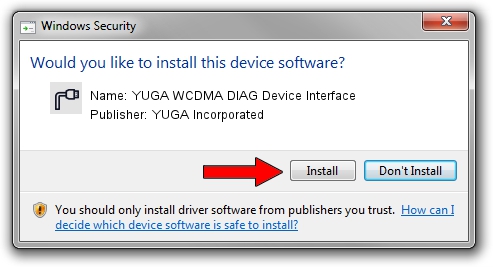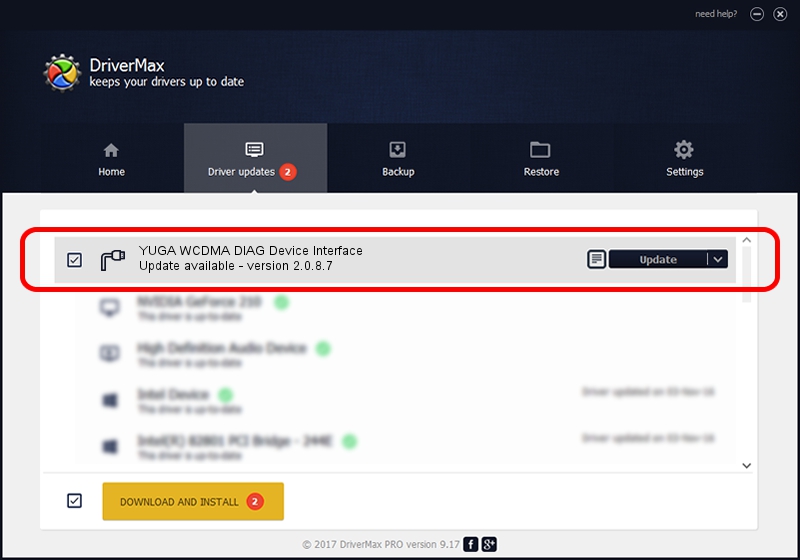Advertising seems to be blocked by your browser.
The ads help us provide this software and web site to you for free.
Please support our project by allowing our site to show ads.
Home /
Manufacturers /
YUGA Incorporated /
YUGA WCDMA DIAG Device Interface /
USB/VID_257A&PID_2600&MI_01 /
2.0.8.7 Jul 29, 2011
YUGA Incorporated YUGA WCDMA DIAG Device Interface - two ways of downloading and installing the driver
YUGA WCDMA DIAG Device Interface is a Ports hardware device. The developer of this driver was YUGA Incorporated. The hardware id of this driver is USB/VID_257A&PID_2600&MI_01.
1. Install YUGA Incorporated YUGA WCDMA DIAG Device Interface driver manually
- Download the driver setup file for YUGA Incorporated YUGA WCDMA DIAG Device Interface driver from the location below. This download link is for the driver version 2.0.8.7 dated 2011-07-29.
- Run the driver setup file from a Windows account with the highest privileges (rights). If your User Access Control Service (UAC) is started then you will have to accept of the driver and run the setup with administrative rights.
- Follow the driver setup wizard, which should be quite easy to follow. The driver setup wizard will scan your PC for compatible devices and will install the driver.
- Restart your computer and enjoy the updated driver, as you can see it was quite smple.
This driver was installed by many users and received an average rating of 3.6 stars out of 28577 votes.
2. How to install YUGA Incorporated YUGA WCDMA DIAG Device Interface driver using DriverMax
The most important advantage of using DriverMax is that it will install the driver for you in the easiest possible way and it will keep each driver up to date. How easy can you install a driver using DriverMax? Let's follow a few steps!
- Open DriverMax and click on the yellow button named ~SCAN FOR DRIVER UPDATES NOW~. Wait for DriverMax to analyze each driver on your computer.
- Take a look at the list of detected driver updates. Scroll the list down until you find the YUGA Incorporated YUGA WCDMA DIAG Device Interface driver. Click on Update.
- Finished installing the driver!

Jul 9 2016 3:02PM / Written by Daniel Statescu for DriverMax
follow @DanielStatescu