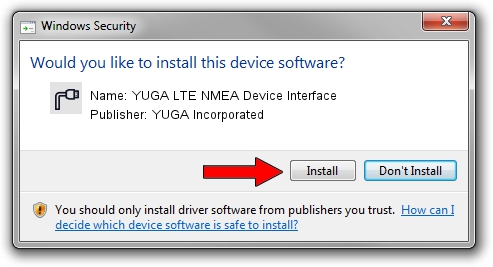Advertising seems to be blocked by your browser.
The ads help us provide this software and web site to you for free.
Please support our project by allowing our site to show ads.
Home /
Manufacturers /
YUGA Incorporated /
YUGA LTE NMEA Device Interface /
USB/VID_257A&PID_360F&MI_05 /
1.0.0.2 Apr 10, 2019
YUGA Incorporated YUGA LTE NMEA Device Interface - two ways of downloading and installing the driver
YUGA LTE NMEA Device Interface is a Ports device. This driver was developed by YUGA Incorporated. The hardware id of this driver is USB/VID_257A&PID_360F&MI_05; this string has to match your hardware.
1. Manually install YUGA Incorporated YUGA LTE NMEA Device Interface driver
- Download the setup file for YUGA Incorporated YUGA LTE NMEA Device Interface driver from the link below. This download link is for the driver version 1.0.0.2 released on 2019-04-10.
- Run the driver installation file from a Windows account with administrative rights. If your UAC (User Access Control) is started then you will have to accept of the driver and run the setup with administrative rights.
- Go through the driver installation wizard, which should be pretty easy to follow. The driver installation wizard will scan your PC for compatible devices and will install the driver.
- Restart your PC and enjoy the new driver, as you can see it was quite smple.
The file size of this driver is 183842 bytes (179.53 KB)
This driver received an average rating of 5 stars out of 20943 votes.
This driver is compatible with the following versions of Windows:
- This driver works on Windows 2000 64 bits
- This driver works on Windows Server 2003 64 bits
- This driver works on Windows XP 64 bits
- This driver works on Windows Vista 64 bits
- This driver works on Windows 7 64 bits
- This driver works on Windows 8 64 bits
- This driver works on Windows 8.1 64 bits
- This driver works on Windows 10 64 bits
- This driver works on Windows 11 64 bits
2. How to install YUGA Incorporated YUGA LTE NMEA Device Interface driver using DriverMax
The most important advantage of using DriverMax is that it will setup the driver for you in the easiest possible way and it will keep each driver up to date, not just this one. How can you install a driver with DriverMax? Let's follow a few steps!
- Open DriverMax and press on the yellow button that says ~SCAN FOR DRIVER UPDATES NOW~. Wait for DriverMax to analyze each driver on your computer.
- Take a look at the list of available driver updates. Search the list until you locate the YUGA Incorporated YUGA LTE NMEA Device Interface driver. Click on Update.
- That's all, the driver is now installed!

Jul 22 2024 12:07PM / Written by Daniel Statescu for DriverMax
follow @DanielStatescu