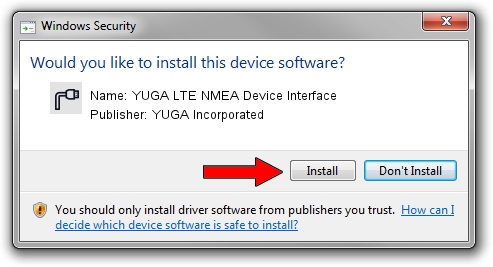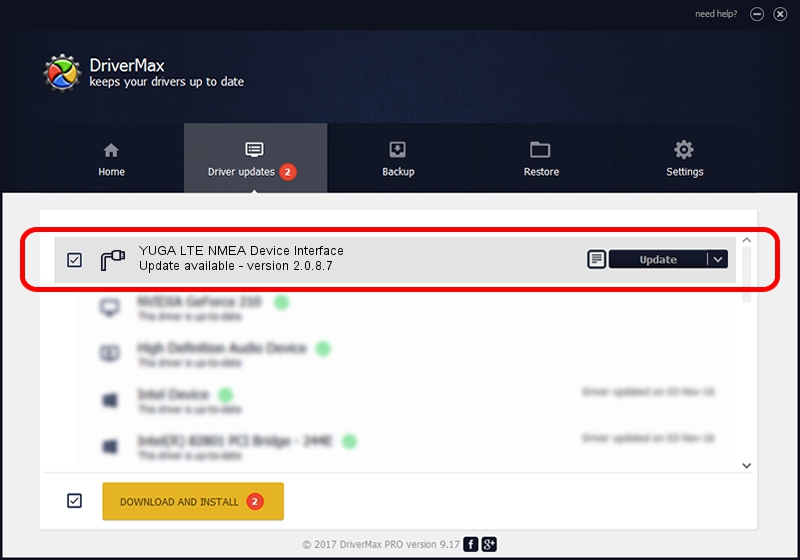Advertising seems to be blocked by your browser.
The ads help us provide this software and web site to you for free.
Please support our project by allowing our site to show ads.
Home /
Manufacturers /
YUGA Incorporated /
YUGA LTE NMEA Device Interface /
USB/VID_257A&PID_360D&MI_05 /
2.0.8.7 Jul 29, 2011
Driver for YUGA Incorporated YUGA LTE NMEA Device Interface - downloading and installing it
YUGA LTE NMEA Device Interface is a Ports hardware device. This driver was developed by YUGA Incorporated. In order to make sure you are downloading the exact right driver the hardware id is USB/VID_257A&PID_360D&MI_05.
1. How to manually install YUGA Incorporated YUGA LTE NMEA Device Interface driver
- You can download from the link below the driver setup file for the YUGA Incorporated YUGA LTE NMEA Device Interface driver. The archive contains version 2.0.8.7 released on 2011-07-29 of the driver.
- Start the driver installer file from a user account with administrative rights. If your UAC (User Access Control) is running please confirm the installation of the driver and run the setup with administrative rights.
- Go through the driver installation wizard, which will guide you; it should be quite easy to follow. The driver installation wizard will scan your PC and will install the right driver.
- When the operation finishes shutdown and restart your computer in order to use the updated driver. It is as simple as that to install a Windows driver!
This driver was rated with an average of 3.8 stars by 39668 users.
2. Using DriverMax to install YUGA Incorporated YUGA LTE NMEA Device Interface driver
The most important advantage of using DriverMax is that it will install the driver for you in the easiest possible way and it will keep each driver up to date, not just this one. How can you install a driver using DriverMax? Let's see!
- Start DriverMax and push on the yellow button named ~SCAN FOR DRIVER UPDATES NOW~. Wait for DriverMax to scan and analyze each driver on your PC.
- Take a look at the list of available driver updates. Search the list until you locate the YUGA Incorporated YUGA LTE NMEA Device Interface driver. Click on Update.
- That's all, the driver is now installed!

Jul 23 2016 7:20AM / Written by Daniel Statescu for DriverMax
follow @DanielStatescu