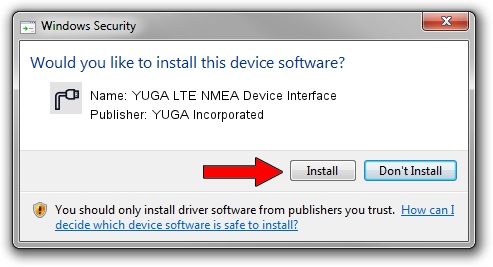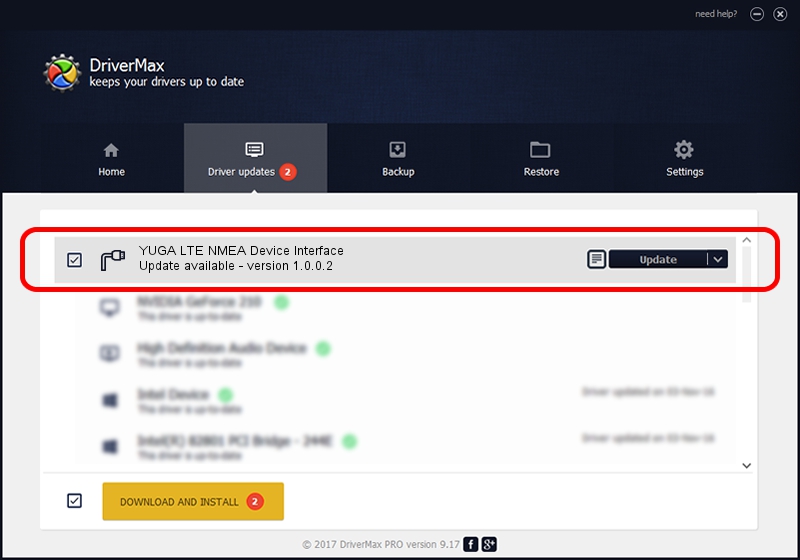Advertising seems to be blocked by your browser.
The ads help us provide this software and web site to you for free.
Please support our project by allowing our site to show ads.
Home /
Manufacturers /
YUGA Incorporated /
YUGA LTE NMEA Device Interface /
USB/VID_257A&PID_3608&MI_05 /
1.0.0.2 Apr 10, 2019
Download and install YUGA Incorporated YUGA LTE NMEA Device Interface driver
YUGA LTE NMEA Device Interface is a Ports hardware device. This Windows driver was developed by YUGA Incorporated. USB/VID_257A&PID_3608&MI_05 is the matching hardware id of this device.
1. Manually install YUGA Incorporated YUGA LTE NMEA Device Interface driver
- You can download from the link below the driver setup file for the YUGA Incorporated YUGA LTE NMEA Device Interface driver. The archive contains version 1.0.0.2 released on 2019-04-10 of the driver.
- Start the driver installer file from a user account with administrative rights. If your UAC (User Access Control) is running please confirm the installation of the driver and run the setup with administrative rights.
- Go through the driver setup wizard, which will guide you; it should be pretty easy to follow. The driver setup wizard will analyze your PC and will install the right driver.
- When the operation finishes shutdown and restart your PC in order to use the updated driver. It is as simple as that to install a Windows driver!
The file size of this driver is 183842 bytes (179.53 KB)
This driver was rated with an average of 4.5 stars by 21227 users.
This driver was released for the following versions of Windows:
- This driver works on Windows 2000 64 bits
- This driver works on Windows Server 2003 64 bits
- This driver works on Windows XP 64 bits
- This driver works on Windows Vista 64 bits
- This driver works on Windows 7 64 bits
- This driver works on Windows 8 64 bits
- This driver works on Windows 8.1 64 bits
- This driver works on Windows 10 64 bits
- This driver works on Windows 11 64 bits
2. How to use DriverMax to install YUGA Incorporated YUGA LTE NMEA Device Interface driver
The most important advantage of using DriverMax is that it will setup the driver for you in the easiest possible way and it will keep each driver up to date, not just this one. How can you install a driver with DriverMax? Let's see!
- Start DriverMax and press on the yellow button that says ~SCAN FOR DRIVER UPDATES NOW~. Wait for DriverMax to analyze each driver on your computer.
- Take a look at the list of detected driver updates. Search the list until you find the YUGA Incorporated YUGA LTE NMEA Device Interface driver. Click the Update button.
- That's all, the driver is now installed!

Jul 22 2024 12:00PM / Written by Andreea Kartman for DriverMax
follow @DeeaKartman