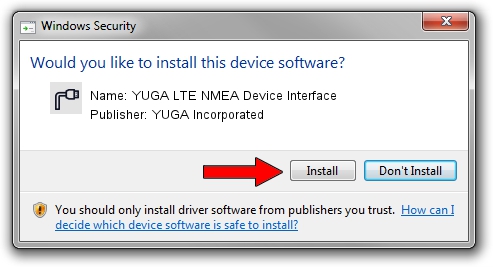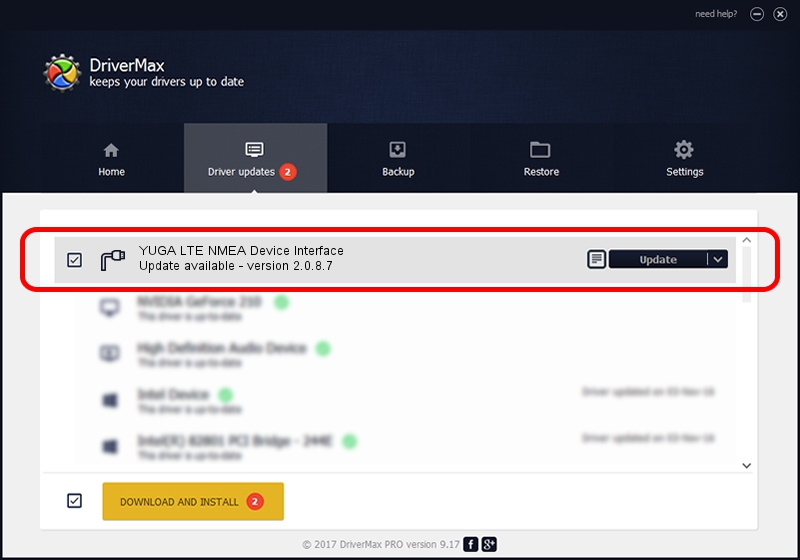Advertising seems to be blocked by your browser.
The ads help us provide this software and web site to you for free.
Please support our project by allowing our site to show ads.
Home /
Manufacturers /
YUGA Incorporated /
YUGA LTE NMEA Device Interface /
USB/VID_257A&PID_3607&MI_05 /
2.0.8.7 Jul 29, 2011
Download and install YUGA Incorporated YUGA LTE NMEA Device Interface driver
YUGA LTE NMEA Device Interface is a Ports device. This Windows driver was developed by YUGA Incorporated. USB/VID_257A&PID_3607&MI_05 is the matching hardware id of this device.
1. YUGA Incorporated YUGA LTE NMEA Device Interface - install the driver manually
- You can download from the link below the driver setup file for the YUGA Incorporated YUGA LTE NMEA Device Interface driver. The archive contains version 2.0.8.7 dated 2011-07-29 of the driver.
- Start the driver installer file from a user account with the highest privileges (rights). If your UAC (User Access Control) is running please confirm the installation of the driver and run the setup with administrative rights.
- Go through the driver installation wizard, which will guide you; it should be quite easy to follow. The driver installation wizard will scan your computer and will install the right driver.
- When the operation finishes shutdown and restart your PC in order to use the updated driver. It is as simple as that to install a Windows driver!
This driver received an average rating of 4 stars out of 14414 votes.
2. How to install YUGA Incorporated YUGA LTE NMEA Device Interface driver using DriverMax
The advantage of using DriverMax is that it will setup the driver for you in the easiest possible way and it will keep each driver up to date, not just this one. How easy can you install a driver using DriverMax? Let's see!
- Open DriverMax and click on the yellow button named ~SCAN FOR DRIVER UPDATES NOW~. Wait for DriverMax to analyze each driver on your PC.
- Take a look at the list of available driver updates. Scroll the list down until you locate the YUGA Incorporated YUGA LTE NMEA Device Interface driver. Click the Update button.
- That's it, you installed your first driver!

Jul 28 2016 6:24PM / Written by Andreea Kartman for DriverMax
follow @DeeaKartman