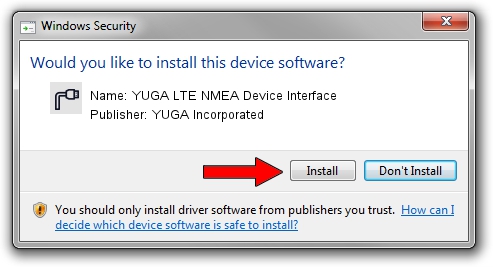Advertising seems to be blocked by your browser.
The ads help us provide this software and web site to you for free.
Please support our project by allowing our site to show ads.
Home /
Manufacturers /
YUGA Incorporated /
YUGA LTE NMEA Device Interface /
USB/VID_257A&PID_3605&MI_05 /
1.0.0.2 Apr 10, 2019
YUGA Incorporated YUGA LTE NMEA Device Interface - two ways of downloading and installing the driver
YUGA LTE NMEA Device Interface is a Ports device. The developer of this driver was YUGA Incorporated. USB/VID_257A&PID_3605&MI_05 is the matching hardware id of this device.
1. How to manually install YUGA Incorporated YUGA LTE NMEA Device Interface driver
- Download the setup file for YUGA Incorporated YUGA LTE NMEA Device Interface driver from the location below. This is the download link for the driver version 1.0.0.2 released on 2019-04-10.
- Run the driver setup file from a Windows account with administrative rights. If your UAC (User Access Control) is enabled then you will have to accept of the driver and run the setup with administrative rights.
- Go through the driver setup wizard, which should be pretty easy to follow. The driver setup wizard will scan your PC for compatible devices and will install the driver.
- Shutdown and restart your PC and enjoy the updated driver, as you can see it was quite smple.
The file size of this driver is 183842 bytes (179.53 KB)
This driver was rated with an average of 4 stars by 21396 users.
This driver is fully compatible with the following versions of Windows:
- This driver works on Windows 2000 64 bits
- This driver works on Windows Server 2003 64 bits
- This driver works on Windows XP 64 bits
- This driver works on Windows Vista 64 bits
- This driver works on Windows 7 64 bits
- This driver works on Windows 8 64 bits
- This driver works on Windows 8.1 64 bits
- This driver works on Windows 10 64 bits
- This driver works on Windows 11 64 bits
2. How to use DriverMax to install YUGA Incorporated YUGA LTE NMEA Device Interface driver
The advantage of using DriverMax is that it will install the driver for you in just a few seconds and it will keep each driver up to date, not just this one. How easy can you install a driver using DriverMax? Let's follow a few steps!
- Start DriverMax and click on the yellow button that says ~SCAN FOR DRIVER UPDATES NOW~. Wait for DriverMax to analyze each driver on your PC.
- Take a look at the list of detected driver updates. Search the list until you locate the YUGA Incorporated YUGA LTE NMEA Device Interface driver. Click on Update.
- Finished installing the driver!

Jul 22 2024 11:58AM / Written by Daniel Statescu for DriverMax
follow @DanielStatescu