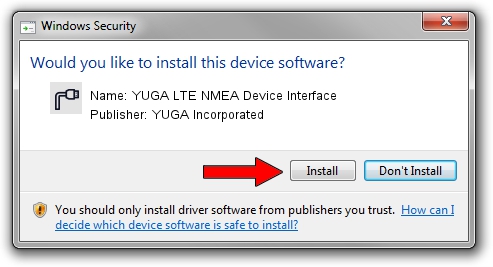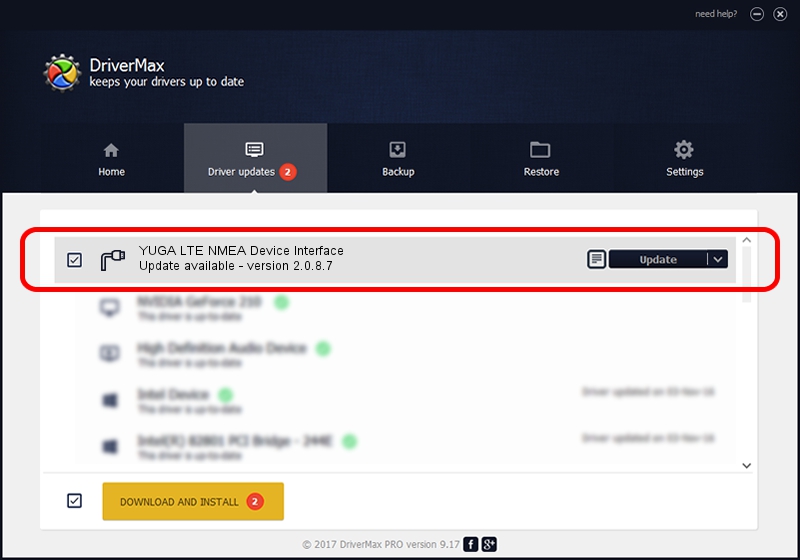Advertising seems to be blocked by your browser.
The ads help us provide this software and web site to you for free.
Please support our project by allowing our site to show ads.
Home /
Manufacturers /
YUGA Incorporated /
YUGA LTE NMEA Device Interface /
USB/VID_257A&PID_3603&MI_05 /
2.0.8.7 Jul 29, 2011
YUGA Incorporated YUGA LTE NMEA Device Interface - two ways of downloading and installing the driver
YUGA LTE NMEA Device Interface is a Ports hardware device. The Windows version of this driver was developed by YUGA Incorporated. USB/VID_257A&PID_3603&MI_05 is the matching hardware id of this device.
1. Manually install YUGA Incorporated YUGA LTE NMEA Device Interface driver
- You can download from the link below the driver setup file for the YUGA Incorporated YUGA LTE NMEA Device Interface driver. The archive contains version 2.0.8.7 dated 2011-07-29 of the driver.
- Run the driver installer file from a user account with the highest privileges (rights). If your UAC (User Access Control) is running please accept of the driver and run the setup with administrative rights.
- Follow the driver setup wizard, which will guide you; it should be pretty easy to follow. The driver setup wizard will analyze your PC and will install the right driver.
- When the operation finishes shutdown and restart your computer in order to use the updated driver. As you can see it was quite smple to install a Windows driver!
Driver rating 3 stars out of 98939 votes.
2. Installing the YUGA Incorporated YUGA LTE NMEA Device Interface driver using DriverMax: the easy way
The most important advantage of using DriverMax is that it will setup the driver for you in the easiest possible way and it will keep each driver up to date. How can you install a driver using DriverMax? Let's see!
- Open DriverMax and press on the yellow button named ~SCAN FOR DRIVER UPDATES NOW~. Wait for DriverMax to analyze each driver on your PC.
- Take a look at the list of driver updates. Search the list until you locate the YUGA Incorporated YUGA LTE NMEA Device Interface driver. Click on Update.
- Finished installing the driver!

Jul 24 2016 7:52PM / Written by Dan Armano for DriverMax
follow @danarm