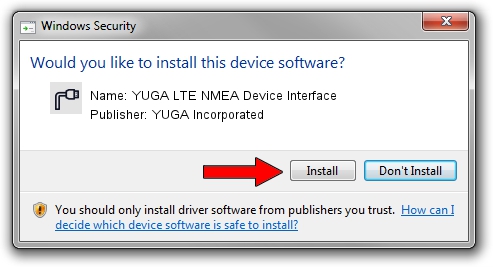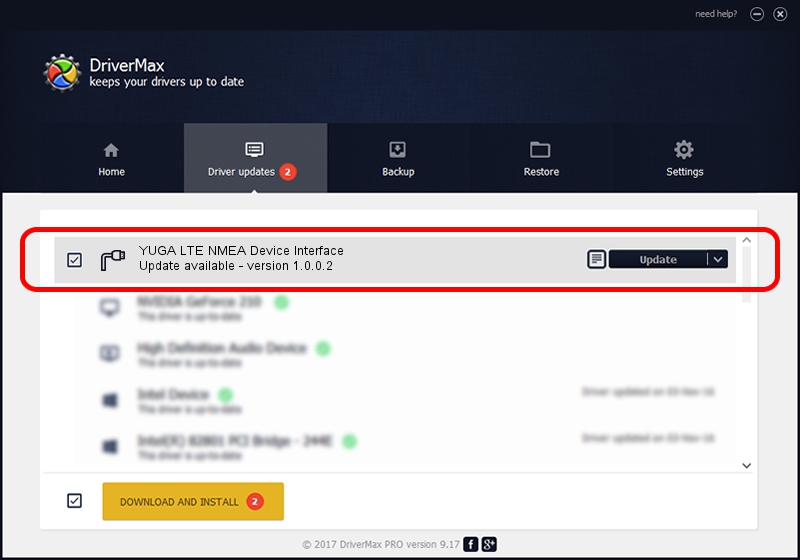Advertising seems to be blocked by your browser.
The ads help us provide this software and web site to you for free.
Please support our project by allowing our site to show ads.
Home /
Manufacturers /
YUGA Incorporated /
YUGA LTE NMEA Device Interface /
USB/VID_257A&PID_3603&MI_05 /
1.0.0.2 Apr 10, 2019
Driver for YUGA Incorporated YUGA LTE NMEA Device Interface - downloading and installing it
YUGA LTE NMEA Device Interface is a Ports device. The developer of this driver was YUGA Incorporated. In order to make sure you are downloading the exact right driver the hardware id is USB/VID_257A&PID_3603&MI_05.
1. Manually install YUGA Incorporated YUGA LTE NMEA Device Interface driver
- You can download from the link below the driver setup file for the YUGA Incorporated YUGA LTE NMEA Device Interface driver. The archive contains version 1.0.0.2 released on 2019-04-10 of the driver.
- Start the driver installer file from a user account with administrative rights. If your User Access Control (UAC) is started please accept of the driver and run the setup with administrative rights.
- Go through the driver installation wizard, which will guide you; it should be pretty easy to follow. The driver installation wizard will scan your PC and will install the right driver.
- When the operation finishes restart your computer in order to use the updated driver. As you can see it was quite smple to install a Windows driver!
Driver file size: 183842 bytes (179.53 KB)
This driver was rated with an average of 4 stars by 22716 users.
This driver will work for the following versions of Windows:
- This driver works on Windows 2000 64 bits
- This driver works on Windows Server 2003 64 bits
- This driver works on Windows XP 64 bits
- This driver works on Windows Vista 64 bits
- This driver works on Windows 7 64 bits
- This driver works on Windows 8 64 bits
- This driver works on Windows 8.1 64 bits
- This driver works on Windows 10 64 bits
- This driver works on Windows 11 64 bits
2. The easy way: using DriverMax to install YUGA Incorporated YUGA LTE NMEA Device Interface driver
The advantage of using DriverMax is that it will setup the driver for you in the easiest possible way and it will keep each driver up to date, not just this one. How easy can you install a driver using DriverMax? Let's see!
- Start DriverMax and click on the yellow button that says ~SCAN FOR DRIVER UPDATES NOW~. Wait for DriverMax to analyze each driver on your PC.
- Take a look at the list of available driver updates. Scroll the list down until you find the YUGA Incorporated YUGA LTE NMEA Device Interface driver. Click on Update.
- Finished installing the driver!

Jul 22 2024 11:56AM / Written by Daniel Statescu for DriverMax
follow @DanielStatescu