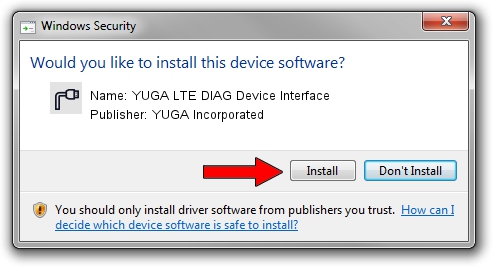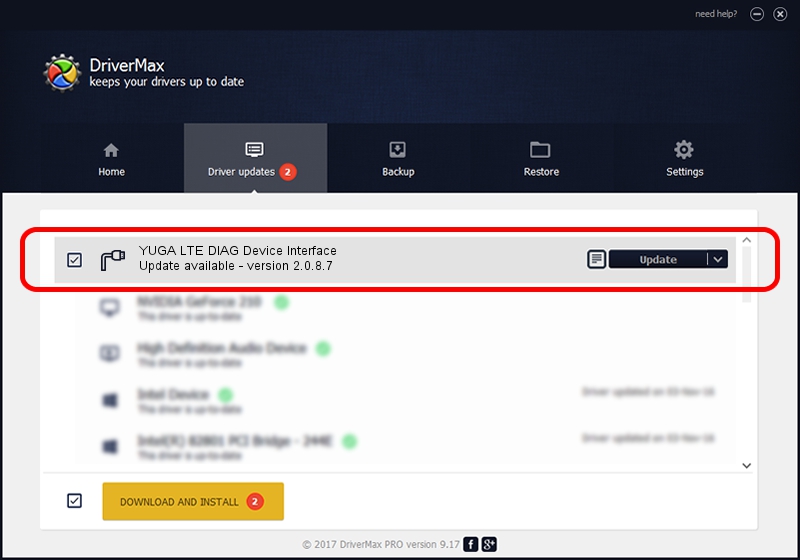Advertising seems to be blocked by your browser.
The ads help us provide this software and web site to you for free.
Please support our project by allowing our site to show ads.
Home /
Manufacturers /
YUGA Incorporated /
YUGA LTE DIAG Device Interface /
USB/VID_257A&PID_360F&MI_01 /
2.0.8.7 Jul 29, 2011
Download and install YUGA Incorporated YUGA LTE DIAG Device Interface driver
YUGA LTE DIAG Device Interface is a Ports hardware device. The developer of this driver was YUGA Incorporated. In order to make sure you are downloading the exact right driver the hardware id is USB/VID_257A&PID_360F&MI_01.
1. Install YUGA Incorporated YUGA LTE DIAG Device Interface driver manually
- Download the driver setup file for YUGA Incorporated YUGA LTE DIAG Device Interface driver from the link below. This download link is for the driver version 2.0.8.7 released on 2011-07-29.
- Start the driver setup file from a Windows account with administrative rights. If your User Access Control Service (UAC) is running then you will have to confirm the installation of the driver and run the setup with administrative rights.
- Follow the driver installation wizard, which should be pretty easy to follow. The driver installation wizard will scan your PC for compatible devices and will install the driver.
- Restart your PC and enjoy the fresh driver, as you can see it was quite smple.
This driver was rated with an average of 3.9 stars by 38828 users.
2. Installing the YUGA Incorporated YUGA LTE DIAG Device Interface driver using DriverMax: the easy way
The most important advantage of using DriverMax is that it will install the driver for you in the easiest possible way and it will keep each driver up to date, not just this one. How can you install a driver using DriverMax? Let's follow a few steps!
- Open DriverMax and push on the yellow button that says ~SCAN FOR DRIVER UPDATES NOW~. Wait for DriverMax to scan and analyze each driver on your PC.
- Take a look at the list of driver updates. Search the list until you locate the YUGA Incorporated YUGA LTE DIAG Device Interface driver. Click on Update.
- Enjoy using the updated driver! :)

Jul 23 2016 7:18AM / Written by Dan Armano for DriverMax
follow @danarm