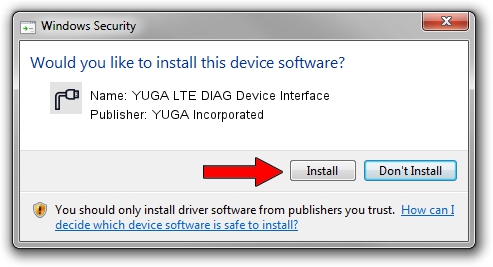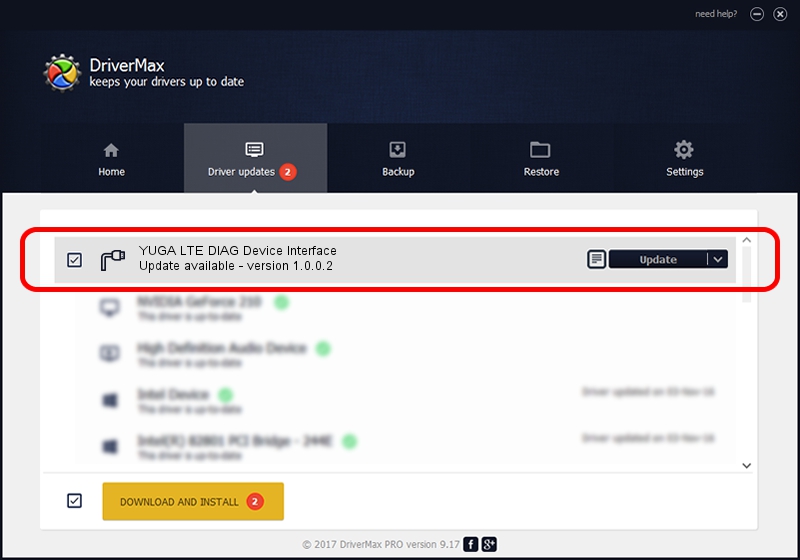Advertising seems to be blocked by your browser.
The ads help us provide this software and web site to you for free.
Please support our project by allowing our site to show ads.
Home /
Manufacturers /
YUGA Incorporated /
YUGA LTE DIAG Device Interface /
USB/VID_257A&PID_360F&MI_01 /
1.0.0.2 Apr 10, 2019
Download and install YUGA Incorporated YUGA LTE DIAG Device Interface driver
YUGA LTE DIAG Device Interface is a Ports device. The developer of this driver was YUGA Incorporated. USB/VID_257A&PID_360F&MI_01 is the matching hardware id of this device.
1. Manually install YUGA Incorporated YUGA LTE DIAG Device Interface driver
- You can download from the link below the driver setup file for the YUGA Incorporated YUGA LTE DIAG Device Interface driver. The archive contains version 1.0.0.2 released on 2019-04-10 of the driver.
- Run the driver installer file from a user account with administrative rights. If your UAC (User Access Control) is started please confirm the installation of the driver and run the setup with administrative rights.
- Go through the driver installation wizard, which will guide you; it should be quite easy to follow. The driver installation wizard will scan your computer and will install the right driver.
- When the operation finishes shutdown and restart your computer in order to use the updated driver. It is as simple as that to install a Windows driver!
File size of the driver: 183842 bytes (179.53 KB)
This driver was installed by many users and received an average rating of 4.7 stars out of 20903 votes.
This driver was released for the following versions of Windows:
- This driver works on Windows 2000 64 bits
- This driver works on Windows Server 2003 64 bits
- This driver works on Windows XP 64 bits
- This driver works on Windows Vista 64 bits
- This driver works on Windows 7 64 bits
- This driver works on Windows 8 64 bits
- This driver works on Windows 8.1 64 bits
- This driver works on Windows 10 64 bits
- This driver works on Windows 11 64 bits
2. How to install YUGA Incorporated YUGA LTE DIAG Device Interface driver using DriverMax
The most important advantage of using DriverMax is that it will install the driver for you in the easiest possible way and it will keep each driver up to date, not just this one. How can you install a driver with DriverMax? Let's follow a few steps!
- Start DriverMax and press on the yellow button that says ~SCAN FOR DRIVER UPDATES NOW~. Wait for DriverMax to analyze each driver on your computer.
- Take a look at the list of available driver updates. Search the list until you locate the YUGA Incorporated YUGA LTE DIAG Device Interface driver. Click on Update.
- Finished installing the driver!

Jul 22 2024 12:06PM / Written by Dan Armano for DriverMax
follow @danarm