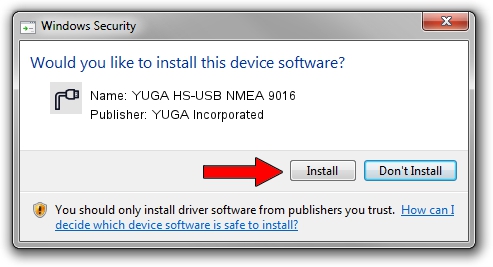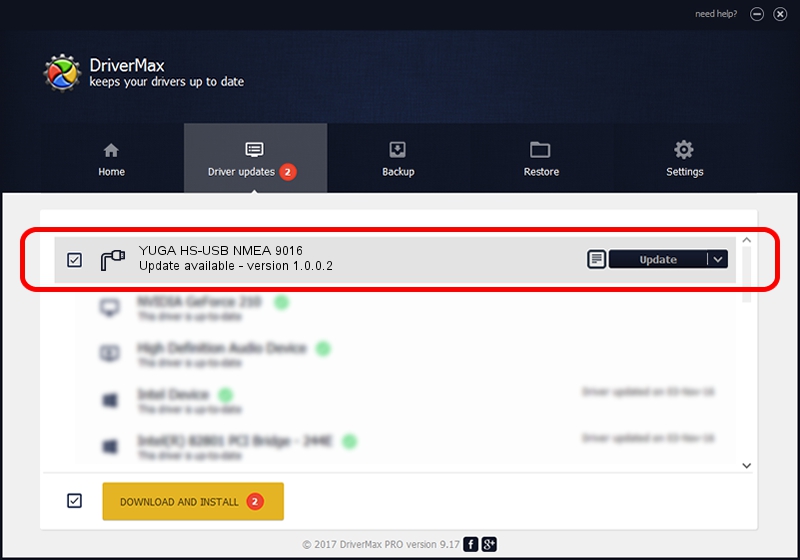Advertising seems to be blocked by your browser.
The ads help us provide this software and web site to you for free.
Please support our project by allowing our site to show ads.
Home /
Manufacturers /
YUGA Incorporated /
YUGA HS-USB NMEA 9016 /
USB/VID_05C6&PID_9016&MI_02 /
1.0.0.2 Apr 10, 2019
Driver for YUGA Incorporated YUGA HS-USB NMEA 9016 - downloading and installing it
YUGA HS-USB NMEA 9016 is a Ports device. This driver was developed by YUGA Incorporated. The hardware id of this driver is USB/VID_05C6&PID_9016&MI_02.
1. How to manually install YUGA Incorporated YUGA HS-USB NMEA 9016 driver
- Download the driver setup file for YUGA Incorporated YUGA HS-USB NMEA 9016 driver from the location below. This is the download link for the driver version 1.0.0.2 released on 2019-04-10.
- Run the driver installation file from a Windows account with the highest privileges (rights). If your UAC (User Access Control) is started then you will have to confirm the installation of the driver and run the setup with administrative rights.
- Go through the driver setup wizard, which should be quite easy to follow. The driver setup wizard will scan your PC for compatible devices and will install the driver.
- Shutdown and restart your PC and enjoy the updated driver, as you can see it was quite smple.
The file size of this driver is 183842 bytes (179.53 KB)
Driver rating 5 stars out of 26447 votes.
This driver is compatible with the following versions of Windows:
- This driver works on Windows 2000 64 bits
- This driver works on Windows Server 2003 64 bits
- This driver works on Windows XP 64 bits
- This driver works on Windows Vista 64 bits
- This driver works on Windows 7 64 bits
- This driver works on Windows 8 64 bits
- This driver works on Windows 8.1 64 bits
- This driver works on Windows 10 64 bits
- This driver works on Windows 11 64 bits
2. How to use DriverMax to install YUGA Incorporated YUGA HS-USB NMEA 9016 driver
The advantage of using DriverMax is that it will install the driver for you in the easiest possible way and it will keep each driver up to date, not just this one. How can you install a driver using DriverMax? Let's follow a few steps!
- Open DriverMax and push on the yellow button that says ~SCAN FOR DRIVER UPDATES NOW~. Wait for DriverMax to analyze each driver on your computer.
- Take a look at the list of available driver updates. Search the list until you find the YUGA Incorporated YUGA HS-USB NMEA 9016 driver. Click on Update.
- That's all, the driver is now installed!

Jul 22 2024 10:24AM / Written by Andreea Kartman for DriverMax
follow @DeeaKartman