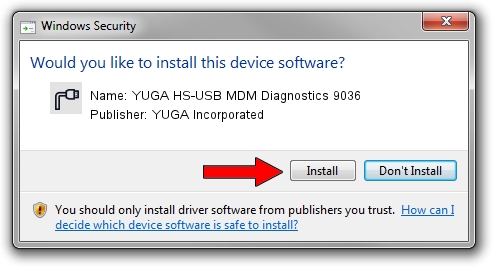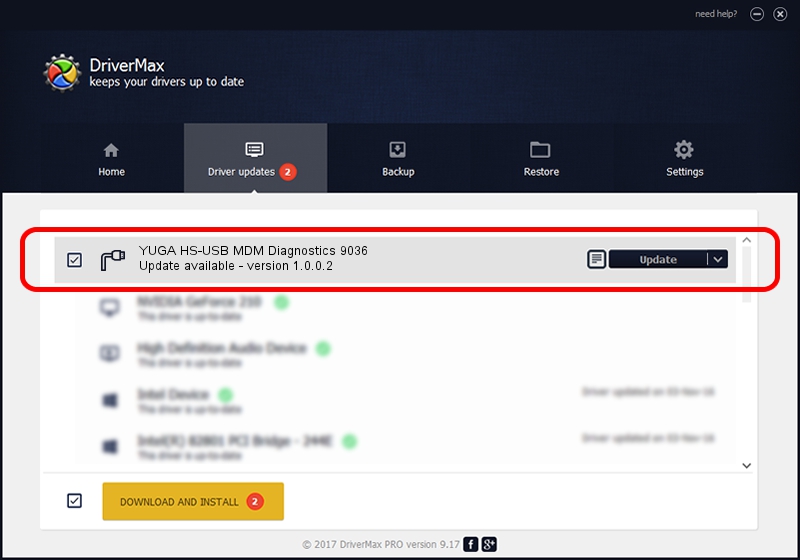Advertising seems to be blocked by your browser.
The ads help us provide this software and web site to you for free.
Please support our project by allowing our site to show ads.
Home /
Manufacturers /
YUGA Incorporated /
YUGA HS-USB MDM Diagnostics 9036 /
USB/VID_05C6&PID_9036&MI_01 /
1.0.0.2 Apr 10, 2019
YUGA Incorporated YUGA HS-USB MDM Diagnostics 9036 driver download and installation
YUGA HS-USB MDM Diagnostics 9036 is a Ports hardware device. This driver was developed by YUGA Incorporated. The hardware id of this driver is USB/VID_05C6&PID_9036&MI_01.
1. Install YUGA Incorporated YUGA HS-USB MDM Diagnostics 9036 driver manually
- Download the setup file for YUGA Incorporated YUGA HS-USB MDM Diagnostics 9036 driver from the link below. This is the download link for the driver version 1.0.0.2 released on 2019-04-10.
- Start the driver setup file from a Windows account with the highest privileges (rights). If your UAC (User Access Control) is running then you will have to accept of the driver and run the setup with administrative rights.
- Go through the driver installation wizard, which should be quite easy to follow. The driver installation wizard will scan your PC for compatible devices and will install the driver.
- Restart your PC and enjoy the new driver, it is as simple as that.
File size of the driver: 183842 bytes (179.53 KB)
This driver was rated with an average of 4.5 stars by 26073 users.
This driver is compatible with the following versions of Windows:
- This driver works on Windows 2000 64 bits
- This driver works on Windows Server 2003 64 bits
- This driver works on Windows XP 64 bits
- This driver works on Windows Vista 64 bits
- This driver works on Windows 7 64 bits
- This driver works on Windows 8 64 bits
- This driver works on Windows 8.1 64 bits
- This driver works on Windows 10 64 bits
- This driver works on Windows 11 64 bits
2. Installing the YUGA Incorporated YUGA HS-USB MDM Diagnostics 9036 driver using DriverMax: the easy way
The most important advantage of using DriverMax is that it will setup the driver for you in the easiest possible way and it will keep each driver up to date. How can you install a driver using DriverMax? Let's follow a few steps!
- Start DriverMax and push on the yellow button that says ~SCAN FOR DRIVER UPDATES NOW~. Wait for DriverMax to analyze each driver on your computer.
- Take a look at the list of available driver updates. Scroll the list down until you find the YUGA Incorporated YUGA HS-USB MDM Diagnostics 9036 driver. Click on Update.
- That's all, the driver is now installed!

Jul 22 2024 10:31AM / Written by Dan Armano for DriverMax
follow @danarm