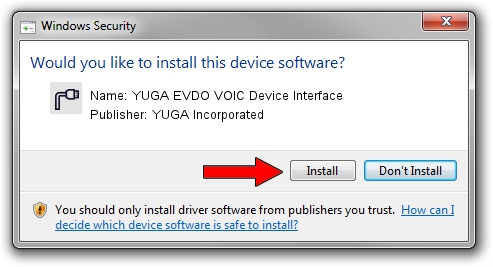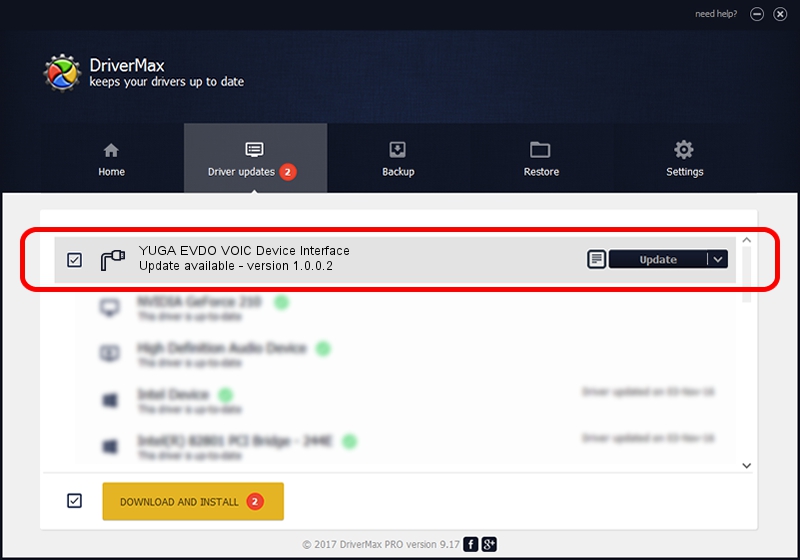Advertising seems to be blocked by your browser.
The ads help us provide this software and web site to you for free.
Please support our project by allowing our site to show ads.
Home /
Manufacturers /
YUGA Incorporated /
YUGA EVDO VOIC Device Interface /
USB/VID_257A&PID_160D&MI_04 /
1.0.0.2 Apr 10, 2019
YUGA Incorporated YUGA EVDO VOIC Device Interface how to download and install the driver
YUGA EVDO VOIC Device Interface is a Ports hardware device. The developer of this driver was YUGA Incorporated. The hardware id of this driver is USB/VID_257A&PID_160D&MI_04.
1. Install YUGA Incorporated YUGA EVDO VOIC Device Interface driver manually
- Download the driver setup file for YUGA Incorporated YUGA EVDO VOIC Device Interface driver from the link below. This download link is for the driver version 1.0.0.2 released on 2019-04-10.
- Run the driver installation file from a Windows account with administrative rights. If your UAC (User Access Control) is running then you will have to accept of the driver and run the setup with administrative rights.
- Follow the driver setup wizard, which should be quite easy to follow. The driver setup wizard will analyze your PC for compatible devices and will install the driver.
- Restart your computer and enjoy the fresh driver, it is as simple as that.
Driver file size: 183842 bytes (179.53 KB)
This driver received an average rating of 5 stars out of 24009 votes.
This driver was released for the following versions of Windows:
- This driver works on Windows 2000 64 bits
- This driver works on Windows Server 2003 64 bits
- This driver works on Windows XP 64 bits
- This driver works on Windows Vista 64 bits
- This driver works on Windows 7 64 bits
- This driver works on Windows 8 64 bits
- This driver works on Windows 8.1 64 bits
- This driver works on Windows 10 64 bits
- This driver works on Windows 11 64 bits
2. Using DriverMax to install YUGA Incorporated YUGA EVDO VOIC Device Interface driver
The most important advantage of using DriverMax is that it will install the driver for you in the easiest possible way and it will keep each driver up to date. How easy can you install a driver using DriverMax? Let's take a look!
- Open DriverMax and press on the yellow button that says ~SCAN FOR DRIVER UPDATES NOW~. Wait for DriverMax to scan and analyze each driver on your PC.
- Take a look at the list of available driver updates. Search the list until you locate the YUGA Incorporated YUGA EVDO VOIC Device Interface driver. Click on Update.
- Enjoy using the updated driver! :)

Jul 22 2024 11:33AM / Written by Dan Armano for DriverMax
follow @danarm