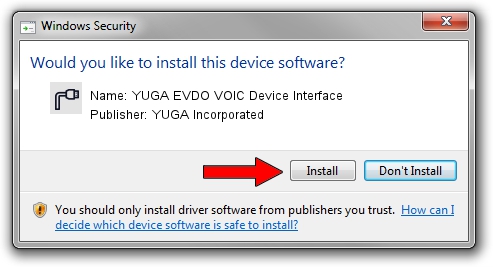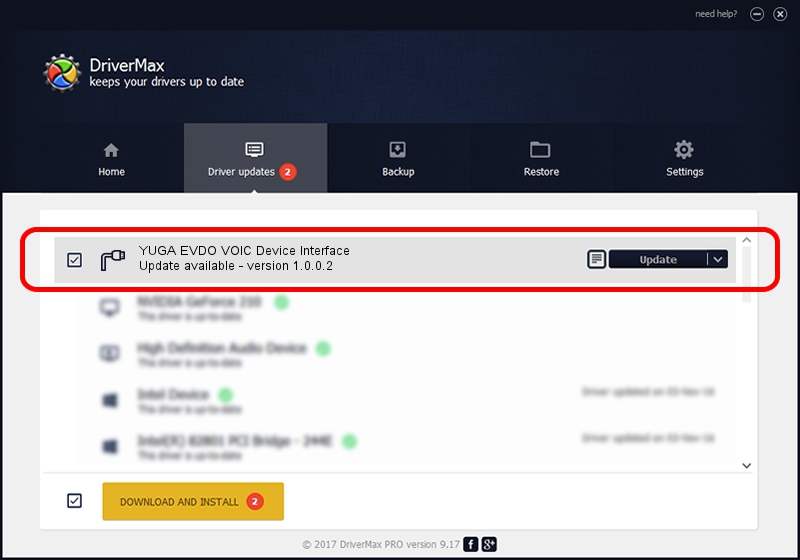Advertising seems to be blocked by your browser.
The ads help us provide this software and web site to you for free.
Please support our project by allowing our site to show ads.
Home /
Manufacturers /
YUGA Incorporated /
YUGA EVDO VOIC Device Interface /
USB/VID_257A&PID_160B&MI_04 /
1.0.0.2 Apr 10, 2019
Download and install YUGA Incorporated YUGA EVDO VOIC Device Interface driver
YUGA EVDO VOIC Device Interface is a Ports hardware device. The Windows version of this driver was developed by YUGA Incorporated. In order to make sure you are downloading the exact right driver the hardware id is USB/VID_257A&PID_160B&MI_04.
1. How to manually install YUGA Incorporated YUGA EVDO VOIC Device Interface driver
- Download the setup file for YUGA Incorporated YUGA EVDO VOIC Device Interface driver from the location below. This is the download link for the driver version 1.0.0.2 released on 2019-04-10.
- Start the driver setup file from a Windows account with administrative rights. If your User Access Control (UAC) is running then you will have to accept of the driver and run the setup with administrative rights.
- Go through the driver setup wizard, which should be pretty straightforward. The driver setup wizard will analyze your PC for compatible devices and will install the driver.
- Restart your PC and enjoy the updated driver, it is as simple as that.
Download size of the driver: 183842 bytes (179.53 KB)
Driver rating 5 stars out of 24070 votes.
This driver will work for the following versions of Windows:
- This driver works on Windows 2000 64 bits
- This driver works on Windows Server 2003 64 bits
- This driver works on Windows XP 64 bits
- This driver works on Windows Vista 64 bits
- This driver works on Windows 7 64 bits
- This driver works on Windows 8 64 bits
- This driver works on Windows 8.1 64 bits
- This driver works on Windows 10 64 bits
- This driver works on Windows 11 64 bits
2. Installing the YUGA Incorporated YUGA EVDO VOIC Device Interface driver using DriverMax: the easy way
The advantage of using DriverMax is that it will install the driver for you in just a few seconds and it will keep each driver up to date, not just this one. How easy can you install a driver with DriverMax? Let's follow a few steps!
- Open DriverMax and push on the yellow button named ~SCAN FOR DRIVER UPDATES NOW~. Wait for DriverMax to scan and analyze each driver on your PC.
- Take a look at the list of available driver updates. Scroll the list down until you find the YUGA Incorporated YUGA EVDO VOIC Device Interface driver. Click on Update.
- Enjoy using the updated driver! :)

Jul 22 2024 11:31AM / Written by Daniel Statescu for DriverMax
follow @DanielStatescu