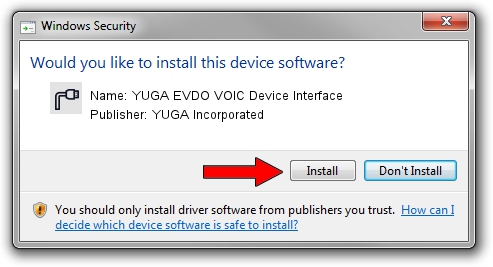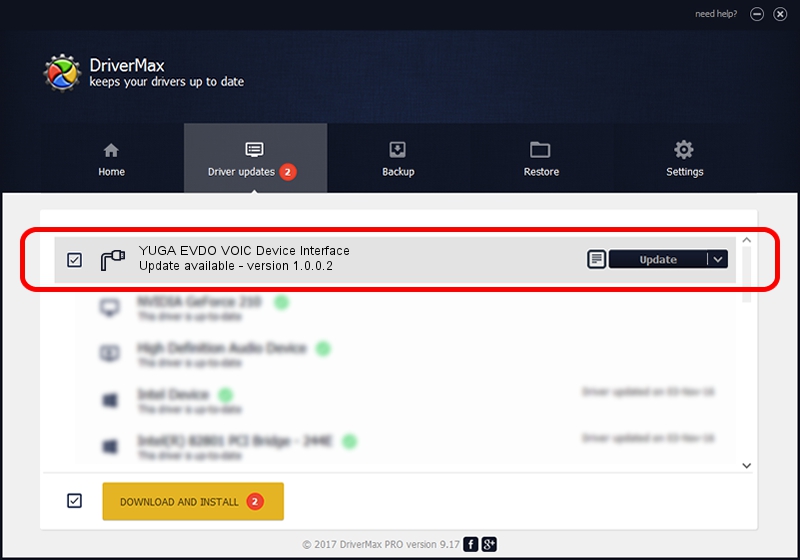Advertising seems to be blocked by your browser.
The ads help us provide this software and web site to you for free.
Please support our project by allowing our site to show ads.
Home /
Manufacturers /
YUGA Incorporated /
YUGA EVDO VOIC Device Interface /
USB/VID_257A&PID_1601&MI_04 /
1.0.0.2 Apr 10, 2019
Download and install YUGA Incorporated YUGA EVDO VOIC Device Interface driver
YUGA EVDO VOIC Device Interface is a Ports device. The Windows version of this driver was developed by YUGA Incorporated. In order to make sure you are downloading the exact right driver the hardware id is USB/VID_257A&PID_1601&MI_04.
1. YUGA Incorporated YUGA EVDO VOIC Device Interface - install the driver manually
- You can download from the link below the driver installer file for the YUGA Incorporated YUGA EVDO VOIC Device Interface driver. The archive contains version 1.0.0.2 released on 2019-04-10 of the driver.
- Start the driver installer file from a user account with administrative rights. If your User Access Control Service (UAC) is started please confirm the installation of the driver and run the setup with administrative rights.
- Go through the driver installation wizard, which will guide you; it should be pretty easy to follow. The driver installation wizard will scan your PC and will install the right driver.
- When the operation finishes shutdown and restart your computer in order to use the updated driver. As you can see it was quite smple to install a Windows driver!
File size of the driver: 183842 bytes (179.53 KB)
This driver was rated with an average of 4.3 stars by 23417 users.
This driver will work for the following versions of Windows:
- This driver works on Windows 2000 64 bits
- This driver works on Windows Server 2003 64 bits
- This driver works on Windows XP 64 bits
- This driver works on Windows Vista 64 bits
- This driver works on Windows 7 64 bits
- This driver works on Windows 8 64 bits
- This driver works on Windows 8.1 64 bits
- This driver works on Windows 10 64 bits
- This driver works on Windows 11 64 bits
2. How to install YUGA Incorporated YUGA EVDO VOIC Device Interface driver using DriverMax
The advantage of using DriverMax is that it will setup the driver for you in the easiest possible way and it will keep each driver up to date, not just this one. How easy can you install a driver using DriverMax? Let's see!
- Start DriverMax and press on the yellow button that says ~SCAN FOR DRIVER UPDATES NOW~. Wait for DriverMax to scan and analyze each driver on your PC.
- Take a look at the list of detected driver updates. Search the list until you locate the YUGA Incorporated YUGA EVDO VOIC Device Interface driver. Click on Update.
- That's all, the driver is now installed!