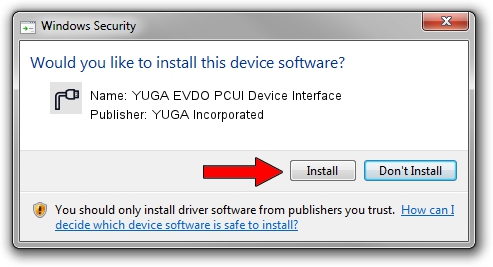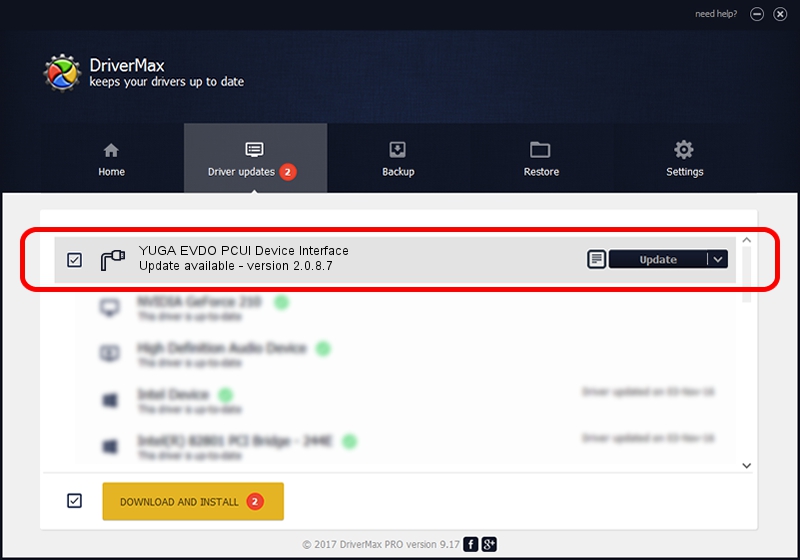Advertising seems to be blocked by your browser.
The ads help us provide this software and web site to you for free.
Please support our project by allowing our site to show ads.
Home /
Manufacturers /
YUGA Incorporated /
YUGA EVDO PCUI Device Interface /
USB/VID_257A&PID_1609&MI_02 /
2.0.8.7 Jul 29, 2011
YUGA Incorporated YUGA EVDO PCUI Device Interface - two ways of downloading and installing the driver
YUGA EVDO PCUI Device Interface is a Ports hardware device. This Windows driver was developed by YUGA Incorporated. The hardware id of this driver is USB/VID_257A&PID_1609&MI_02.
1. How to manually install YUGA Incorporated YUGA EVDO PCUI Device Interface driver
- Download the setup file for YUGA Incorporated YUGA EVDO PCUI Device Interface driver from the link below. This download link is for the driver version 2.0.8.7 dated 2011-07-29.
- Run the driver installation file from a Windows account with administrative rights. If your UAC (User Access Control) is running then you will have to confirm the installation of the driver and run the setup with administrative rights.
- Follow the driver setup wizard, which should be quite straightforward. The driver setup wizard will scan your PC for compatible devices and will install the driver.
- Shutdown and restart your PC and enjoy the fresh driver, as you can see it was quite smple.
This driver was installed by many users and received an average rating of 3.2 stars out of 20801 votes.
2. The easy way: using DriverMax to install YUGA Incorporated YUGA EVDO PCUI Device Interface driver
The most important advantage of using DriverMax is that it will install the driver for you in the easiest possible way and it will keep each driver up to date. How can you install a driver using DriverMax? Let's see!
- Start DriverMax and click on the yellow button named ~SCAN FOR DRIVER UPDATES NOW~. Wait for DriverMax to analyze each driver on your computer.
- Take a look at the list of detected driver updates. Search the list until you find the YUGA Incorporated YUGA EVDO PCUI Device Interface driver. Click on Update.
- Finished installing the driver!

Aug 5 2016 1:49AM / Written by Daniel Statescu for DriverMax
follow @DanielStatescu