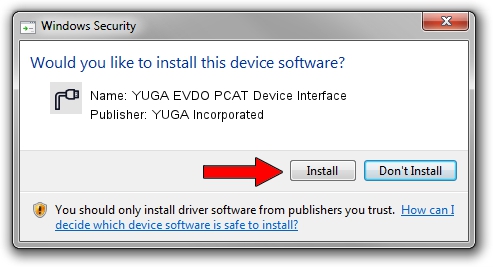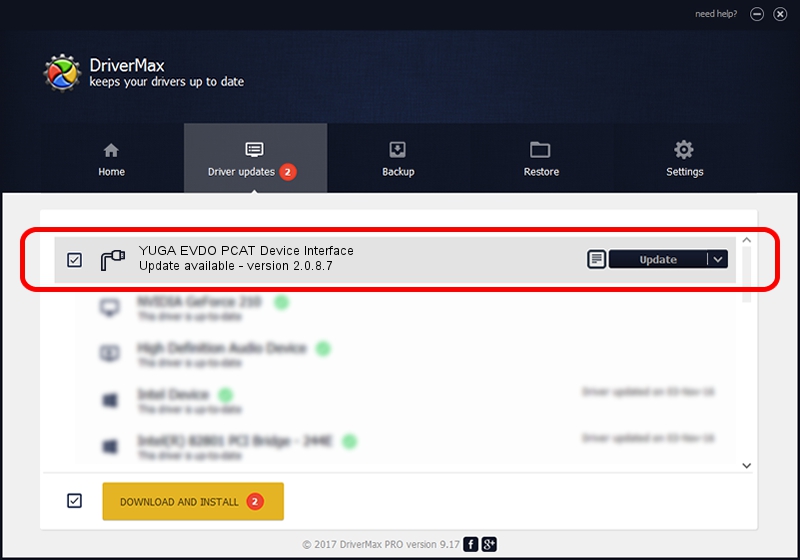Advertising seems to be blocked by your browser.
The ads help us provide this software and web site to you for free.
Please support our project by allowing our site to show ads.
Home /
Manufacturers /
YUGA Incorporated /
YUGA EVDO PCAT Device Interface /
USB/VID_257A&PID_1603&MI_03 /
2.0.8.7 Jul 29, 2011
Download and install YUGA Incorporated YUGA EVDO PCAT Device Interface driver
YUGA EVDO PCAT Device Interface is a Ports device. The developer of this driver was YUGA Incorporated. The hardware id of this driver is USB/VID_257A&PID_1603&MI_03; this string has to match your hardware.
1. How to manually install YUGA Incorporated YUGA EVDO PCAT Device Interface driver
- Download the driver setup file for YUGA Incorporated YUGA EVDO PCAT Device Interface driver from the location below. This is the download link for the driver version 2.0.8.7 released on 2011-07-29.
- Run the driver installation file from a Windows account with administrative rights. If your User Access Control Service (UAC) is enabled then you will have to confirm the installation of the driver and run the setup with administrative rights.
- Go through the driver setup wizard, which should be quite easy to follow. The driver setup wizard will scan your PC for compatible devices and will install the driver.
- Shutdown and restart your PC and enjoy the new driver, it is as simple as that.
Driver rating 4 stars out of 57182 votes.
2. Using DriverMax to install YUGA Incorporated YUGA EVDO PCAT Device Interface driver
The most important advantage of using DriverMax is that it will install the driver for you in just a few seconds and it will keep each driver up to date, not just this one. How easy can you install a driver with DriverMax? Let's take a look!
- Start DriverMax and push on the yellow button named ~SCAN FOR DRIVER UPDATES NOW~. Wait for DriverMax to scan and analyze each driver on your computer.
- Take a look at the list of driver updates. Scroll the list down until you find the YUGA Incorporated YUGA EVDO PCAT Device Interface driver. Click the Update button.
- Finished installing the driver!

Jul 23 2016 11:10PM / Written by Dan Armano for DriverMax
follow @danarm