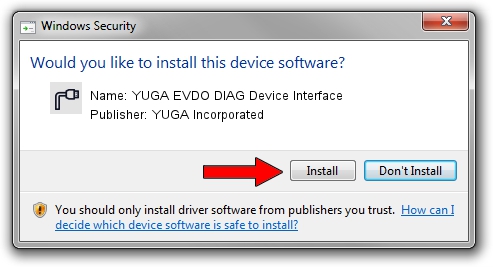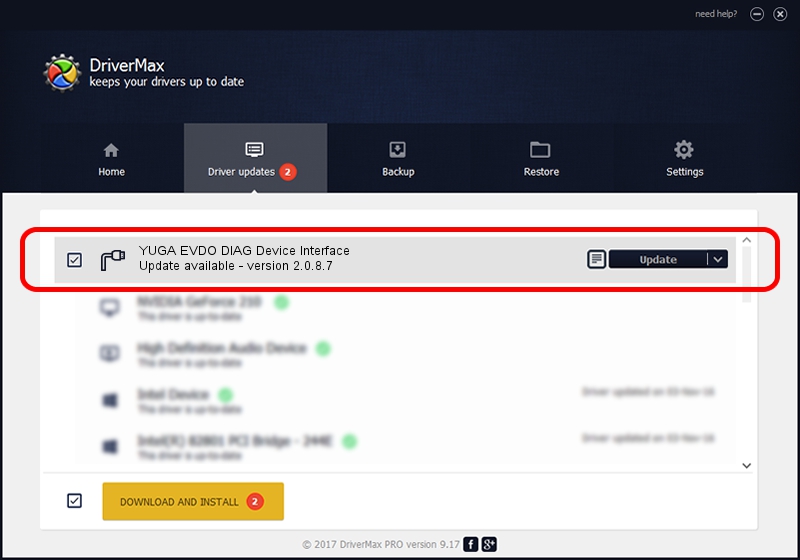Advertising seems to be blocked by your browser.
The ads help us provide this software and web site to you for free.
Please support our project by allowing our site to show ads.
Home /
Manufacturers /
YUGA Incorporated /
YUGA EVDO DIAG Device Interface /
USB/VID_257A&PID_160F&MI_01 /
2.0.8.7 Jul 29, 2011
Download and install YUGA Incorporated YUGA EVDO DIAG Device Interface driver
YUGA EVDO DIAG Device Interface is a Ports hardware device. This Windows driver was developed by YUGA Incorporated. In order to make sure you are downloading the exact right driver the hardware id is USB/VID_257A&PID_160F&MI_01.
1. Manually install YUGA Incorporated YUGA EVDO DIAG Device Interface driver
- Download the driver setup file for YUGA Incorporated YUGA EVDO DIAG Device Interface driver from the link below. This download link is for the driver version 2.0.8.7 released on 2011-07-29.
- Run the driver installation file from a Windows account with the highest privileges (rights). If your User Access Control (UAC) is running then you will have to confirm the installation of the driver and run the setup with administrative rights.
- Go through the driver installation wizard, which should be quite straightforward. The driver installation wizard will analyze your PC for compatible devices and will install the driver.
- Restart your PC and enjoy the updated driver, it is as simple as that.
This driver was rated with an average of 3.2 stars by 30991 users.
2. The easy way: using DriverMax to install YUGA Incorporated YUGA EVDO DIAG Device Interface driver
The most important advantage of using DriverMax is that it will setup the driver for you in the easiest possible way and it will keep each driver up to date, not just this one. How can you install a driver with DriverMax? Let's take a look!
- Open DriverMax and click on the yellow button named ~SCAN FOR DRIVER UPDATES NOW~. Wait for DriverMax to analyze each driver on your PC.
- Take a look at the list of available driver updates. Scroll the list down until you locate the YUGA Incorporated YUGA EVDO DIAG Device Interface driver. Click the Update button.
- That's all, the driver is now installed!