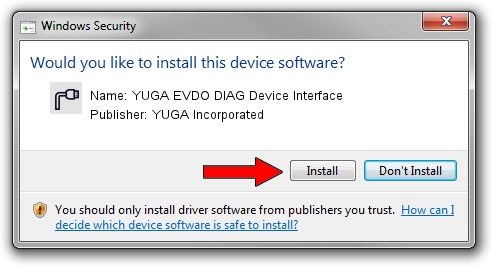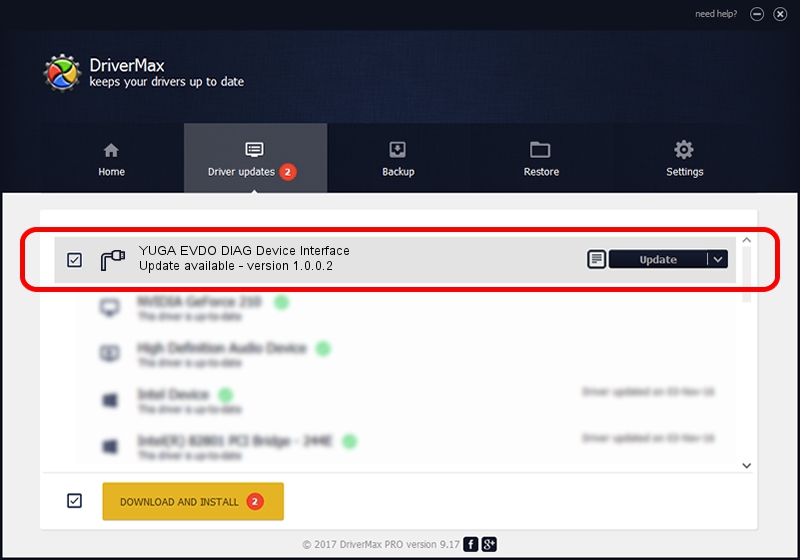Advertising seems to be blocked by your browser.
The ads help us provide this software and web site to you for free.
Please support our project by allowing our site to show ads.
Home /
Manufacturers /
YUGA Incorporated /
YUGA EVDO DIAG Device Interface /
USB/VID_257A&PID_160B&MI_01 /
1.0.0.2 Apr 10, 2019
Download and install YUGA Incorporated YUGA EVDO DIAG Device Interface driver
YUGA EVDO DIAG Device Interface is a Ports device. The developer of this driver was YUGA Incorporated. The hardware id of this driver is USB/VID_257A&PID_160B&MI_01.
1. YUGA Incorporated YUGA EVDO DIAG Device Interface driver - how to install it manually
- Download the setup file for YUGA Incorporated YUGA EVDO DIAG Device Interface driver from the link below. This is the download link for the driver version 1.0.0.2 released on 2019-04-10.
- Run the driver installation file from a Windows account with the highest privileges (rights). If your User Access Control (UAC) is enabled then you will have to confirm the installation of the driver and run the setup with administrative rights.
- Follow the driver setup wizard, which should be pretty straightforward. The driver setup wizard will analyze your PC for compatible devices and will install the driver.
- Restart your computer and enjoy the new driver, it is as simple as that.
The file size of this driver is 183842 bytes (179.53 KB)
This driver received an average rating of 4.2 stars out of 24197 votes.
This driver will work for the following versions of Windows:
- This driver works on Windows 2000 64 bits
- This driver works on Windows Server 2003 64 bits
- This driver works on Windows XP 64 bits
- This driver works on Windows Vista 64 bits
- This driver works on Windows 7 64 bits
- This driver works on Windows 8 64 bits
- This driver works on Windows 8.1 64 bits
- This driver works on Windows 10 64 bits
- This driver works on Windows 11 64 bits
2. Installing the YUGA Incorporated YUGA EVDO DIAG Device Interface driver using DriverMax: the easy way
The most important advantage of using DriverMax is that it will install the driver for you in just a few seconds and it will keep each driver up to date, not just this one. How easy can you install a driver using DriverMax? Let's take a look!
- Open DriverMax and push on the yellow button named ~SCAN FOR DRIVER UPDATES NOW~. Wait for DriverMax to analyze each driver on your PC.
- Take a look at the list of available driver updates. Search the list until you find the YUGA Incorporated YUGA EVDO DIAG Device Interface driver. Click on Update.
- That's all, the driver is now installed!

Jul 22 2024 11:30AM / Written by Daniel Statescu for DriverMax
follow @DanielStatescu