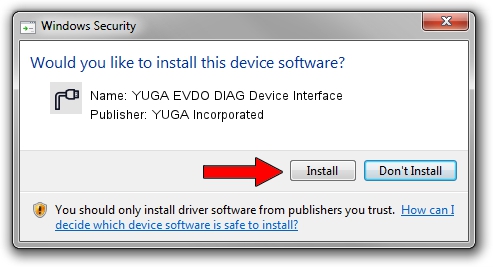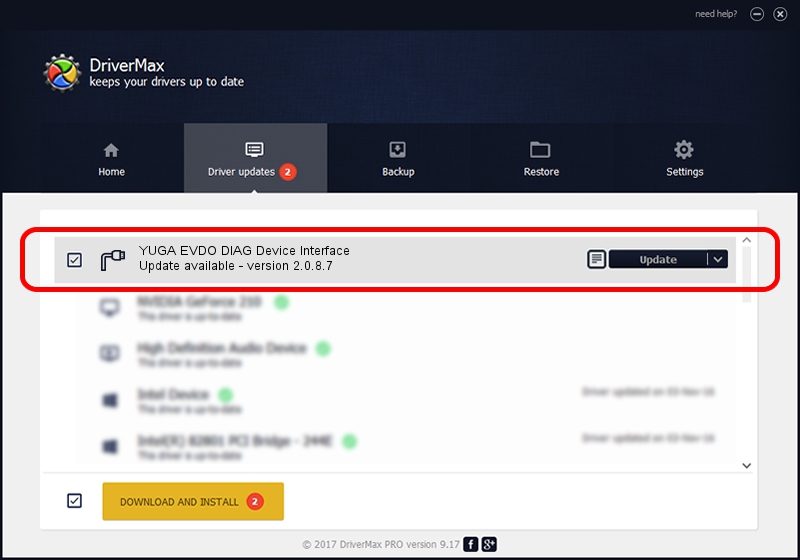Advertising seems to be blocked by your browser.
The ads help us provide this software and web site to you for free.
Please support our project by allowing our site to show ads.
Home /
Manufacturers /
YUGA Incorporated /
YUGA EVDO DIAG Device Interface /
USB/VID_257A&PID_1602&MI_01 /
2.0.8.7 Jul 29, 2011
Driver for YUGA Incorporated YUGA EVDO DIAG Device Interface - downloading and installing it
YUGA EVDO DIAG Device Interface is a Ports device. This driver was developed by YUGA Incorporated. USB/VID_257A&PID_1602&MI_01 is the matching hardware id of this device.
1. Install YUGA Incorporated YUGA EVDO DIAG Device Interface driver manually
- You can download from the link below the driver setup file for the YUGA Incorporated YUGA EVDO DIAG Device Interface driver. The archive contains version 2.0.8.7 dated 2011-07-29 of the driver.
- Start the driver installer file from a user account with administrative rights. If your User Access Control Service (UAC) is started please accept of the driver and run the setup with administrative rights.
- Go through the driver installation wizard, which will guide you; it should be quite easy to follow. The driver installation wizard will scan your computer and will install the right driver.
- When the operation finishes shutdown and restart your computer in order to use the updated driver. As you can see it was quite smple to install a Windows driver!
Driver rating 3 stars out of 28961 votes.
2. How to install YUGA Incorporated YUGA EVDO DIAG Device Interface driver using DriverMax
The most important advantage of using DriverMax is that it will install the driver for you in just a few seconds and it will keep each driver up to date, not just this one. How easy can you install a driver using DriverMax? Let's take a look!
- Start DriverMax and click on the yellow button that says ~SCAN FOR DRIVER UPDATES NOW~. Wait for DriverMax to scan and analyze each driver on your computer.
- Take a look at the list of available driver updates. Scroll the list down until you find the YUGA Incorporated YUGA EVDO DIAG Device Interface driver. Click the Update button.
- That's all, the driver is now installed!

Jul 29 2016 1:59AM / Written by Dan Armano for DriverMax
follow @danarm