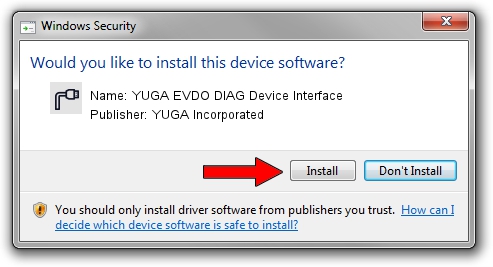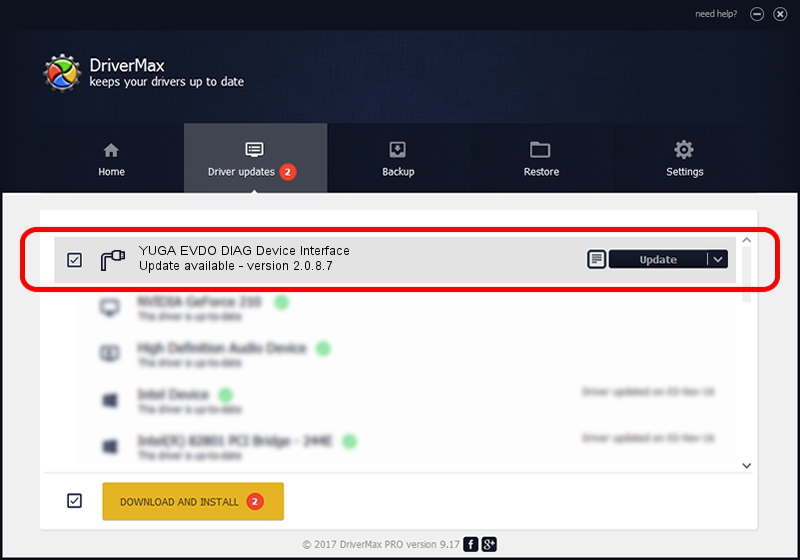Advertising seems to be blocked by your browser.
The ads help us provide this software and web site to you for free.
Please support our project by allowing our site to show ads.
Home /
Manufacturers /
YUGA Incorporated /
YUGA EVDO DIAG Device Interface /
USB/VID_257A&PID_1601&MI_01 /
2.0.8.7 Jul 29, 2011
YUGA Incorporated YUGA EVDO DIAG Device Interface - two ways of downloading and installing the driver
YUGA EVDO DIAG Device Interface is a Ports device. The Windows version of this driver was developed by YUGA Incorporated. The hardware id of this driver is USB/VID_257A&PID_1601&MI_01.
1. Manually install YUGA Incorporated YUGA EVDO DIAG Device Interface driver
- You can download from the link below the driver setup file for the YUGA Incorporated YUGA EVDO DIAG Device Interface driver. The archive contains version 2.0.8.7 dated 2011-07-29 of the driver.
- Run the driver installer file from a user account with the highest privileges (rights). If your UAC (User Access Control) is started please accept of the driver and run the setup with administrative rights.
- Follow the driver setup wizard, which will guide you; it should be pretty easy to follow. The driver setup wizard will scan your PC and will install the right driver.
- When the operation finishes shutdown and restart your computer in order to use the updated driver. As you can see it was quite smple to install a Windows driver!
This driver received an average rating of 3.5 stars out of 28704 votes.
2. How to use DriverMax to install YUGA Incorporated YUGA EVDO DIAG Device Interface driver
The advantage of using DriverMax is that it will install the driver for you in the easiest possible way and it will keep each driver up to date. How can you install a driver with DriverMax? Let's see!
- Open DriverMax and press on the yellow button named ~SCAN FOR DRIVER UPDATES NOW~. Wait for DriverMax to scan and analyze each driver on your computer.
- Take a look at the list of detected driver updates. Search the list until you locate the YUGA Incorporated YUGA EVDO DIAG Device Interface driver. Click the Update button.
- Enjoy using the updated driver! :)

Jul 29 2016 2:00AM / Written by Andreea Kartman for DriverMax
follow @DeeaKartman