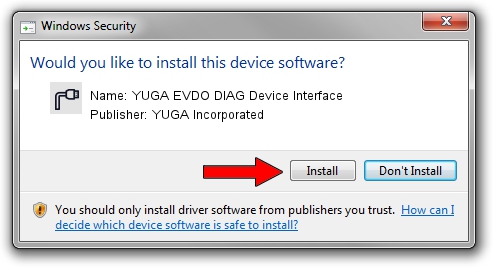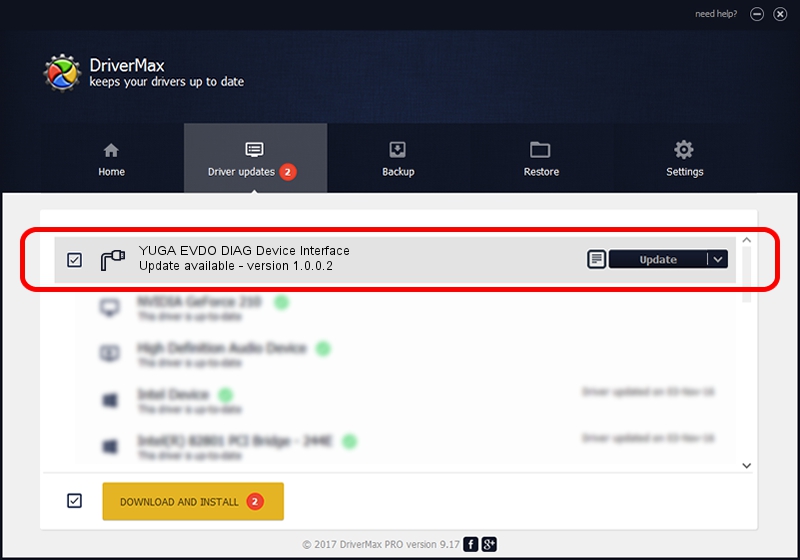Advertising seems to be blocked by your browser.
The ads help us provide this software and web site to you for free.
Please support our project by allowing our site to show ads.
Home /
Manufacturers /
YUGA Incorporated /
YUGA EVDO DIAG Device Interface /
USB/VID_257A&PID_1600&MI_01 /
1.0.0.2 Apr 10, 2019
YUGA Incorporated YUGA EVDO DIAG Device Interface - two ways of downloading and installing the driver
YUGA EVDO DIAG Device Interface is a Ports hardware device. The developer of this driver was YUGA Incorporated. USB/VID_257A&PID_1600&MI_01 is the matching hardware id of this device.
1. Install YUGA Incorporated YUGA EVDO DIAG Device Interface driver manually
- Download the driver setup file for YUGA Incorporated YUGA EVDO DIAG Device Interface driver from the link below. This download link is for the driver version 1.0.0.2 released on 2019-04-10.
- Run the driver setup file from a Windows account with the highest privileges (rights). If your UAC (User Access Control) is running then you will have to confirm the installation of the driver and run the setup with administrative rights.
- Go through the driver setup wizard, which should be pretty straightforward. The driver setup wizard will scan your PC for compatible devices and will install the driver.
- Restart your computer and enjoy the new driver, as you can see it was quite smple.
File size of the driver: 183842 bytes (179.53 KB)
This driver was installed by many users and received an average rating of 4.7 stars out of 23369 votes.
This driver will work for the following versions of Windows:
- This driver works on Windows 2000 64 bits
- This driver works on Windows Server 2003 64 bits
- This driver works on Windows XP 64 bits
- This driver works on Windows Vista 64 bits
- This driver works on Windows 7 64 bits
- This driver works on Windows 8 64 bits
- This driver works on Windows 8.1 64 bits
- This driver works on Windows 10 64 bits
- This driver works on Windows 11 64 bits
2. How to use DriverMax to install YUGA Incorporated YUGA EVDO DIAG Device Interface driver
The most important advantage of using DriverMax is that it will setup the driver for you in just a few seconds and it will keep each driver up to date, not just this one. How can you install a driver with DriverMax? Let's take a look!
- Open DriverMax and press on the yellow button named ~SCAN FOR DRIVER UPDATES NOW~. Wait for DriverMax to scan and analyze each driver on your PC.
- Take a look at the list of driver updates. Search the list until you locate the YUGA Incorporated YUGA EVDO DIAG Device Interface driver. Click on Update.
- That's it, you installed your first driver!

Jul 22 2024 11:21AM / Written by Andreea Kartman for DriverMax
follow @DeeaKartman