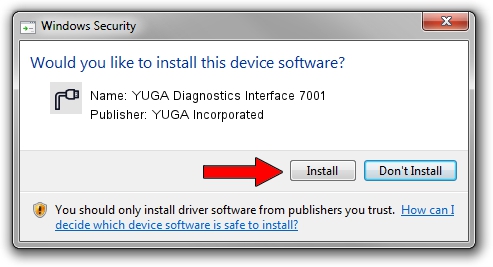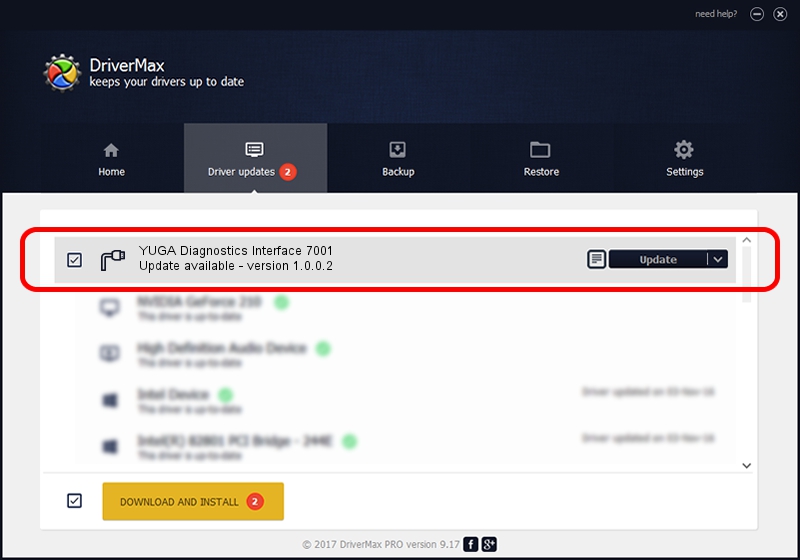Advertising seems to be blocked by your browser.
The ads help us provide this software and web site to you for free.
Please support our project by allowing our site to show ads.
Home /
Manufacturers /
YUGA Incorporated /
YUGA Diagnostics Interface 7001 /
USB/VID_05C6&PID_7001&MI_03 /
1.0.0.2 Apr 10, 2019
Download and install YUGA Incorporated YUGA Diagnostics Interface 7001 driver
YUGA Diagnostics Interface 7001 is a Ports hardware device. This Windows driver was developed by YUGA Incorporated. The hardware id of this driver is USB/VID_05C6&PID_7001&MI_03.
1. YUGA Incorporated YUGA Diagnostics Interface 7001 driver - how to install it manually
- You can download from the link below the driver setup file for the YUGA Incorporated YUGA Diagnostics Interface 7001 driver. The archive contains version 1.0.0.2 dated 2019-04-10 of the driver.
- Run the driver installer file from a user account with the highest privileges (rights). If your UAC (User Access Control) is enabled please accept of the driver and run the setup with administrative rights.
- Go through the driver installation wizard, which will guide you; it should be quite easy to follow. The driver installation wizard will scan your computer and will install the right driver.
- When the operation finishes shutdown and restart your computer in order to use the updated driver. As you can see it was quite smple to install a Windows driver!
Size of this driver: 183842 bytes (179.53 KB)
Driver rating 4.7 stars out of 28212 votes.
This driver was released for the following versions of Windows:
- This driver works on Windows 2000 64 bits
- This driver works on Windows Server 2003 64 bits
- This driver works on Windows XP 64 bits
- This driver works on Windows Vista 64 bits
- This driver works on Windows 7 64 bits
- This driver works on Windows 8 64 bits
- This driver works on Windows 8.1 64 bits
- This driver works on Windows 10 64 bits
- This driver works on Windows 11 64 bits
2. The easy way: using DriverMax to install YUGA Incorporated YUGA Diagnostics Interface 7001 driver
The most important advantage of using DriverMax is that it will setup the driver for you in just a few seconds and it will keep each driver up to date. How can you install a driver with DriverMax? Let's take a look!
- Open DriverMax and press on the yellow button that says ~SCAN FOR DRIVER UPDATES NOW~. Wait for DriverMax to analyze each driver on your PC.
- Take a look at the list of detected driver updates. Scroll the list down until you locate the YUGA Incorporated YUGA Diagnostics Interface 7001 driver. Click on Update.
- That's it, you installed your first driver!

Jul 22 2024 10:15AM / Written by Dan Armano for DriverMax
follow @danarm