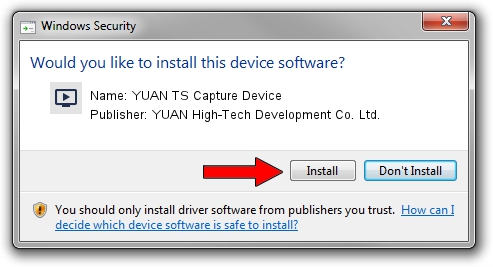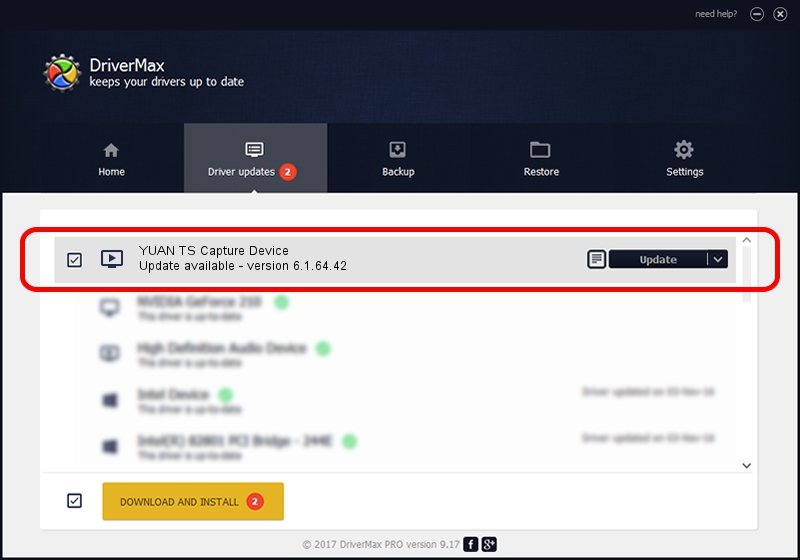Advertising seems to be blocked by your browser.
The ads help us provide this software and web site to you for free.
Please support our project by allowing our site to show ads.
Home /
Manufacturers /
YUAN High-Tech Development Co. Ltd. /
YUAN TS Capture Device /
PCI/VEN_14F1&DEV_8802&SUBSYS_358312AB /
6.1.64.42 Dec 14, 2007
Download and install YUAN High-Tech Development Co. Ltd. YUAN TS Capture Device driver
YUAN TS Capture Device is a MEDIA device. The developer of this driver was YUAN High-Tech Development Co. Ltd.. The hardware id of this driver is PCI/VEN_14F1&DEV_8802&SUBSYS_358312AB.
1. YUAN High-Tech Development Co. Ltd. YUAN TS Capture Device driver - how to install it manually
- Download the driver setup file for YUAN High-Tech Development Co. Ltd. YUAN TS Capture Device driver from the link below. This is the download link for the driver version 6.1.64.42 dated 2007-12-14.
- Run the driver setup file from a Windows account with the highest privileges (rights). If your User Access Control Service (UAC) is enabled then you will have to confirm the installation of the driver and run the setup with administrative rights.
- Go through the driver setup wizard, which should be pretty straightforward. The driver setup wizard will analyze your PC for compatible devices and will install the driver.
- Restart your computer and enjoy the new driver, it is as simple as that.
This driver was rated with an average of 3.7 stars by 18483 users.
2. Installing the YUAN High-Tech Development Co. Ltd. YUAN TS Capture Device driver using DriverMax: the easy way
The advantage of using DriverMax is that it will setup the driver for you in just a few seconds and it will keep each driver up to date. How can you install a driver with DriverMax? Let's follow a few steps!
- Open DriverMax and click on the yellow button named ~SCAN FOR DRIVER UPDATES NOW~. Wait for DriverMax to analyze each driver on your computer.
- Take a look at the list of detected driver updates. Scroll the list down until you find the YUAN High-Tech Development Co. Ltd. YUAN TS Capture Device driver. Click the Update button.
- That's it, you installed your first driver!

Aug 9 2016 12:28PM / Written by Daniel Statescu for DriverMax
follow @DanielStatescu