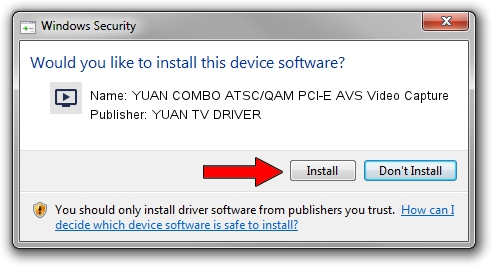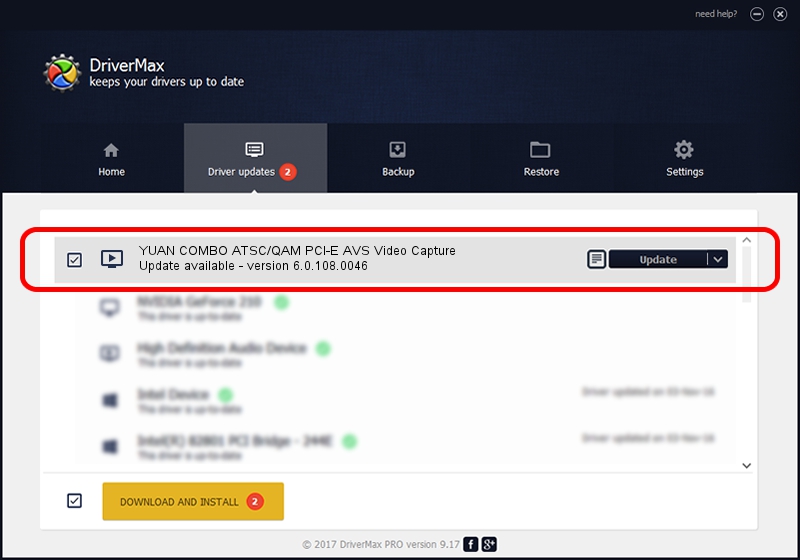Advertising seems to be blocked by your browser.
The ads help us provide this software and web site to you for free.
Please support our project by allowing our site to show ads.
Home /
Manufacturers /
YUAN TV DRIVER /
YUAN COMBO ATSC/QAM PCI-E AVS Video Capture /
PCI/VEN_14F1&DEV_8880&SUBSYS_C58612AB /
6.0.108.0046 Aug 25, 2008
YUAN TV DRIVER YUAN COMBO ATSC/QAM PCI-E AVS Video Capture driver download and installation
YUAN COMBO ATSC/QAM PCI-E AVS Video Capture is a MEDIA device. The developer of this driver was YUAN TV DRIVER. In order to make sure you are downloading the exact right driver the hardware id is PCI/VEN_14F1&DEV_8880&SUBSYS_C58612AB.
1. How to manually install YUAN TV DRIVER YUAN COMBO ATSC/QAM PCI-E AVS Video Capture driver
- Download the driver setup file for YUAN TV DRIVER YUAN COMBO ATSC/QAM PCI-E AVS Video Capture driver from the location below. This is the download link for the driver version 6.0.108.0046 dated 2008-08-25.
- Run the driver installation file from a Windows account with the highest privileges (rights). If your UAC (User Access Control) is started then you will have to confirm the installation of the driver and run the setup with administrative rights.
- Go through the driver setup wizard, which should be quite straightforward. The driver setup wizard will scan your PC for compatible devices and will install the driver.
- Restart your computer and enjoy the fresh driver, it is as simple as that.
Download size of the driver: 394517 bytes (385.27 KB)
This driver was rated with an average of 3.9 stars by 71258 users.
This driver was released for the following versions of Windows:
- This driver works on Windows 2000 32 bits
- This driver works on Windows Server 2003 32 bits
- This driver works on Windows XP 32 bits
- This driver works on Windows Vista 32 bits
- This driver works on Windows 7 32 bits
- This driver works on Windows 8 32 bits
- This driver works on Windows 8.1 32 bits
- This driver works on Windows 10 32 bits
- This driver works on Windows 11 32 bits
2. Installing the YUAN TV DRIVER YUAN COMBO ATSC/QAM PCI-E AVS Video Capture driver using DriverMax: the easy way
The advantage of using DriverMax is that it will setup the driver for you in just a few seconds and it will keep each driver up to date, not just this one. How easy can you install a driver with DriverMax? Let's see!
- Start DriverMax and push on the yellow button that says ~SCAN FOR DRIVER UPDATES NOW~. Wait for DriverMax to scan and analyze each driver on your PC.
- Take a look at the list of available driver updates. Search the list until you find the YUAN TV DRIVER YUAN COMBO ATSC/QAM PCI-E AVS Video Capture driver. Click on Update.
- That's all, the driver is now installed!

Jul 22 2016 5:58AM / Written by Andreea Kartman for DriverMax
follow @DeeaKartman