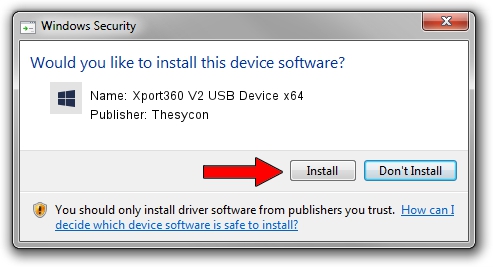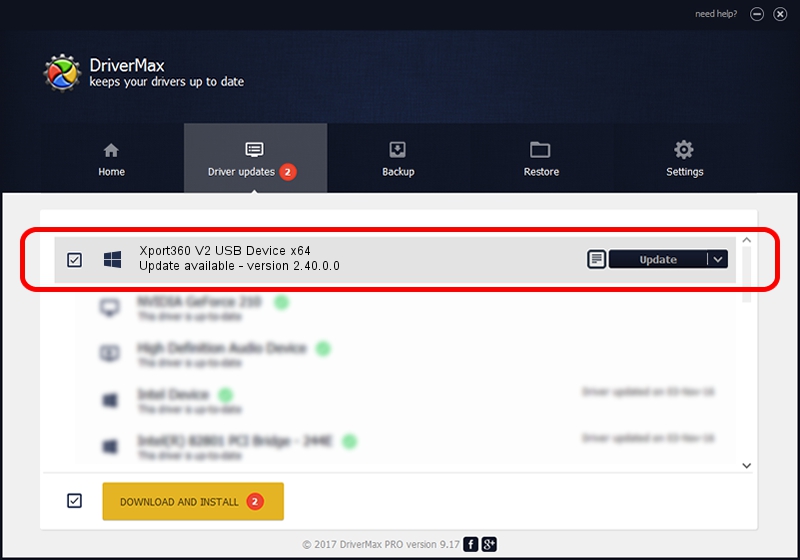Advertising seems to be blocked by your browser.
The ads help us provide this software and web site to you for free.
Please support our project by allowing our site to show ads.
Home /
Manufacturers /
Thesycon /
Xport360 V2 USB Device x64 /
USB/VID_045E&PID_028D&MI_00 /
2.40.0.0 Feb 07, 2007
Thesycon Xport360 V2 USB Device x64 - two ways of downloading and installing the driver
Xport360 V2 USB Device x64 is a USB IO Controlled Devices hardware device. This driver was developed by Thesycon. The hardware id of this driver is USB/VID_045E&PID_028D&MI_00.
1. How to manually install Thesycon Xport360 V2 USB Device x64 driver
- Download the setup file for Thesycon Xport360 V2 USB Device x64 driver from the link below. This download link is for the driver version 2.40.0.0 dated 2007-02-07.
- Start the driver setup file from a Windows account with administrative rights. If your UAC (User Access Control) is started then you will have to confirm the installation of the driver and run the setup with administrative rights.
- Go through the driver installation wizard, which should be pretty easy to follow. The driver installation wizard will scan your PC for compatible devices and will install the driver.
- Shutdown and restart your PC and enjoy the updated driver, as you can see it was quite smple.
Size of this driver: 36152 bytes (35.30 KB)
This driver was rated with an average of 5 stars by 95492 users.
This driver will work for the following versions of Windows:
- This driver works on Windows 2000 64 bits
- This driver works on Windows Server 2003 64 bits
- This driver works on Windows XP 64 bits
- This driver works on Windows Vista 64 bits
- This driver works on Windows 7 64 bits
- This driver works on Windows 8 64 bits
- This driver works on Windows 8.1 64 bits
- This driver works on Windows 10 64 bits
- This driver works on Windows 11 64 bits
2. The easy way: using DriverMax to install Thesycon Xport360 V2 USB Device x64 driver
The advantage of using DriverMax is that it will setup the driver for you in the easiest possible way and it will keep each driver up to date. How can you install a driver with DriverMax? Let's see!
- Start DriverMax and click on the yellow button named ~SCAN FOR DRIVER UPDATES NOW~. Wait for DriverMax to scan and analyze each driver on your PC.
- Take a look at the list of detected driver updates. Scroll the list down until you find the Thesycon Xport360 V2 USB Device x64 driver. Click on Update.
- That's all, the driver is now installed!

Jul 8 2016 8:48PM / Written by Andreea Kartman for DriverMax
follow @DeeaKartman