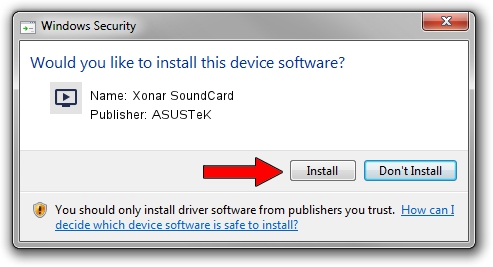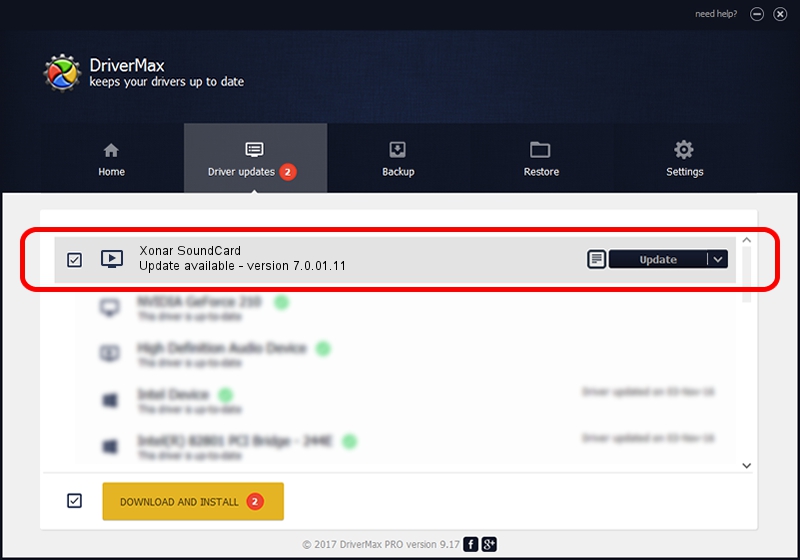Advertising seems to be blocked by your browser.
The ads help us provide this software and web site to you for free.
Please support our project by allowing our site to show ads.
Home /
Manufacturers /
ASUSTeK /
Xonar SoundCard /
USB/VID_0B05&PID_189D&MI_00 /
7.0.01.11 Mar 12, 2019
ASUSTeK Xonar SoundCard - two ways of downloading and installing the driver
Xonar SoundCard is a MEDIA hardware device. The Windows version of this driver was developed by ASUSTeK. In order to make sure you are downloading the exact right driver the hardware id is USB/VID_0B05&PID_189D&MI_00.
1. Manually install ASUSTeK Xonar SoundCard driver
- Download the setup file for ASUSTeK Xonar SoundCard driver from the location below. This download link is for the driver version 7.0.01.11 released on 2019-03-12.
- Start the driver installation file from a Windows account with the highest privileges (rights). If your User Access Control (UAC) is running then you will have to confirm the installation of the driver and run the setup with administrative rights.
- Go through the driver setup wizard, which should be pretty easy to follow. The driver setup wizard will scan your PC for compatible devices and will install the driver.
- Restart your PC and enjoy the updated driver, it is as simple as that.
Size of this driver: 4145091 bytes (3.95 MB)
This driver was installed by many users and received an average rating of 4.9 stars out of 51666 votes.
This driver was released for the following versions of Windows:
- This driver works on Windows 2000 64 bits
- This driver works on Windows Server 2003 64 bits
- This driver works on Windows XP 64 bits
- This driver works on Windows Vista 64 bits
- This driver works on Windows 7 64 bits
- This driver works on Windows 8 64 bits
- This driver works on Windows 8.1 64 bits
- This driver works on Windows 10 64 bits
- This driver works on Windows 11 64 bits
2. Installing the ASUSTeK Xonar SoundCard driver using DriverMax: the easy way
The most important advantage of using DriverMax is that it will setup the driver for you in the easiest possible way and it will keep each driver up to date, not just this one. How can you install a driver using DriverMax? Let's see!
- Open DriverMax and push on the yellow button that says ~SCAN FOR DRIVER UPDATES NOW~. Wait for DriverMax to analyze each driver on your computer.
- Take a look at the list of detected driver updates. Scroll the list down until you locate the ASUSTeK Xonar SoundCard driver. Click the Update button.
- Finished installing the driver!

Jul 15 2024 4:06AM / Written by Daniel Statescu for DriverMax
follow @DanielStatescu