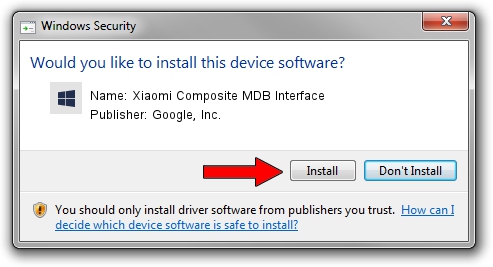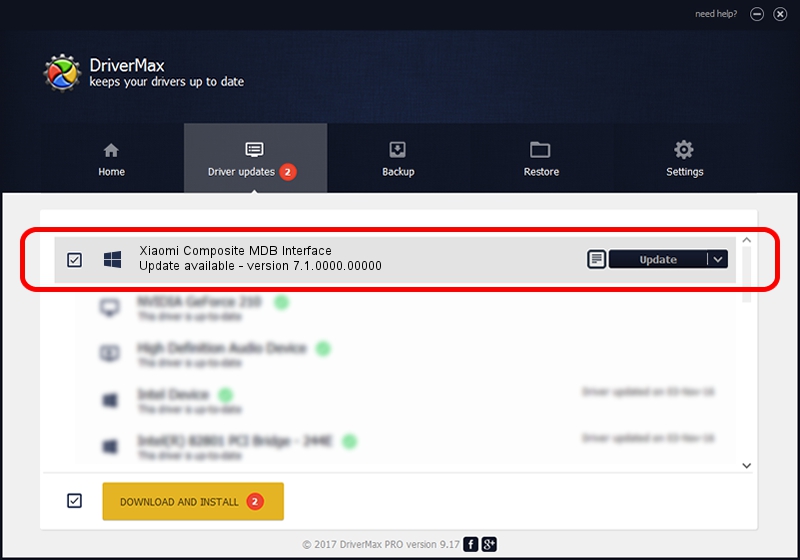Advertising seems to be blocked by your browser.
The ads help us provide this software and web site to you for free.
Please support our project by allowing our site to show ads.
Home /
Manufacturers /
Google, Inc. /
Xiaomi Composite MDB Interface /
USB/VID_2717&PID_23f4&MI_07 /
7.1.0000.00000 Aug 22, 2013
Google, Inc. Xiaomi Composite MDB Interface - two ways of downloading and installing the driver
Xiaomi Composite MDB Interface is a Android Usb Device Class device. The Windows version of this driver was developed by Google, Inc.. The hardware id of this driver is USB/VID_2717&PID_23f4&MI_07.
1. Manually install Google, Inc. Xiaomi Composite MDB Interface driver
- Download the driver setup file for Google, Inc. Xiaomi Composite MDB Interface driver from the link below. This download link is for the driver version 7.1.0000.00000 dated 2013-08-22.
- Start the driver setup file from a Windows account with the highest privileges (rights). If your User Access Control (UAC) is enabled then you will have to confirm the installation of the driver and run the setup with administrative rights.
- Follow the driver setup wizard, which should be pretty straightforward. The driver setup wizard will scan your PC for compatible devices and will install the driver.
- Restart your computer and enjoy the new driver, it is as simple as that.
Size of this driver: 3093481 bytes (2.95 MB)
This driver was rated with an average of 4.5 stars by 89419 users.
This driver is fully compatible with the following versions of Windows:
- This driver works on Windows 2000 64 bits
- This driver works on Windows Server 2003 64 bits
- This driver works on Windows XP 64 bits
- This driver works on Windows Vista 64 bits
- This driver works on Windows 7 64 bits
- This driver works on Windows 8 64 bits
- This driver works on Windows 8.1 64 bits
- This driver works on Windows 10 64 bits
- This driver works on Windows 11 64 bits
2. How to use DriverMax to install Google, Inc. Xiaomi Composite MDB Interface driver
The most important advantage of using DriverMax is that it will setup the driver for you in the easiest possible way and it will keep each driver up to date, not just this one. How can you install a driver using DriverMax? Let's take a look!
- Open DriverMax and click on the yellow button that says ~SCAN FOR DRIVER UPDATES NOW~. Wait for DriverMax to analyze each driver on your PC.
- Take a look at the list of driver updates. Search the list until you find the Google, Inc. Xiaomi Composite MDB Interface driver. Click on Update.
- That's it, you installed your first driver!

Jul 9 2016 2:37AM / Written by Daniel Statescu for DriverMax
follow @DanielStatescu