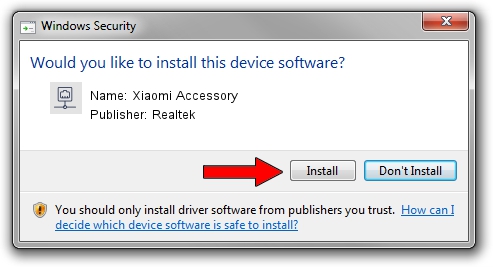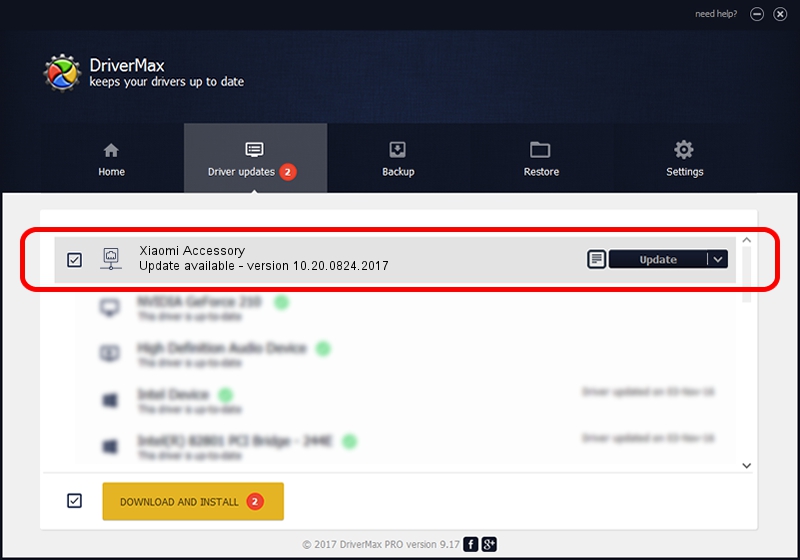Advertising seems to be blocked by your browser.
The ads help us provide this software and web site to you for free.
Please support our project by allowing our site to show ads.
Home /
Manufacturers /
Realtek /
Xiaomi Accessory /
USB/VID_2717&PID_0011&REV_2000 /
10.20.0824.2017 Aug 24, 2017
Realtek Xiaomi Accessory - two ways of downloading and installing the driver
Xiaomi Accessory is a Network Adapters hardware device. The developer of this driver was Realtek. USB/VID_2717&PID_0011&REV_2000 is the matching hardware id of this device.
1. How to manually install Realtek Xiaomi Accessory driver
- You can download from the link below the driver setup file for the Realtek Xiaomi Accessory driver. The archive contains version 10.20.0824.2017 released on 2017-08-24 of the driver.
- Start the driver installer file from a user account with administrative rights. If your User Access Control Service (UAC) is enabled please accept of the driver and run the setup with administrative rights.
- Follow the driver setup wizard, which will guide you; it should be quite easy to follow. The driver setup wizard will analyze your computer and will install the right driver.
- When the operation finishes restart your PC in order to use the updated driver. It is as simple as that to install a Windows driver!
Download size of the driver: 234335 bytes (228.84 KB)
This driver was rated with an average of 5 stars by 27381 users.
This driver was released for the following versions of Windows:
- This driver works on Windows 10 64 bits
- This driver works on Windows 11 64 bits
2. Installing the Realtek Xiaomi Accessory driver using DriverMax: the easy way
The most important advantage of using DriverMax is that it will install the driver for you in the easiest possible way and it will keep each driver up to date. How can you install a driver using DriverMax? Let's see!
- Open DriverMax and push on the yellow button that says ~SCAN FOR DRIVER UPDATES NOW~. Wait for DriverMax to scan and analyze each driver on your computer.
- Take a look at the list of detected driver updates. Scroll the list down until you find the Realtek Xiaomi Accessory driver. Click on Update.
- Enjoy using the updated driver! :)

Jun 3 2024 11:21PM / Written by Daniel Statescu for DriverMax
follow @DanielStatescu