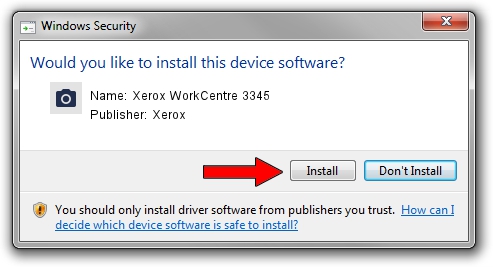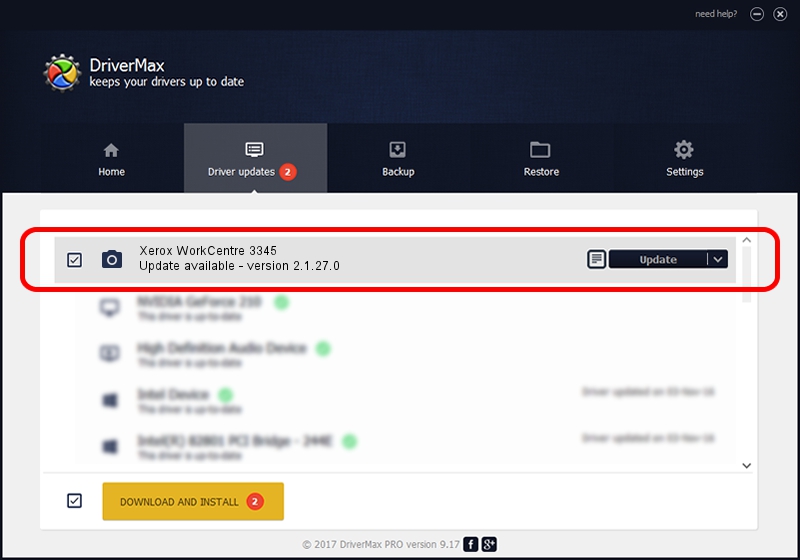Advertising seems to be blocked by your browser.
The ads help us provide this software and web site to you for free.
Please support our project by allowing our site to show ads.
Home /
Manufacturers /
Xerox /
Xerox WorkCentre 3345 /
USB/Vid_0924&Pid_42E3&MI_00 /
2.1.27.0 Jun 19, 2018
Download and install Xerox Xerox WorkCentre 3345 driver
Xerox WorkCentre 3345 is a Imaging Devices device. This driver was developed by Xerox. The hardware id of this driver is USB/Vid_0924&Pid_42E3&MI_00; this string has to match your hardware.
1. Xerox Xerox WorkCentre 3345 driver - how to install it manually
- Download the driver setup file for Xerox Xerox WorkCentre 3345 driver from the location below. This is the download link for the driver version 2.1.27.0 released on 2018-06-19.
- Start the driver installation file from a Windows account with the highest privileges (rights). If your UAC (User Access Control) is enabled then you will have to accept of the driver and run the setup with administrative rights.
- Go through the driver installation wizard, which should be pretty easy to follow. The driver installation wizard will analyze your PC for compatible devices and will install the driver.
- Shutdown and restart your computer and enjoy the new driver, as you can see it was quite smple.
Download size of the driver: 7068457 bytes (6.74 MB)
This driver was installed by many users and received an average rating of 5 stars out of 64642 votes.
This driver was released for the following versions of Windows:
- This driver works on Windows 2000 32 bits
- This driver works on Windows Server 2003 32 bits
- This driver works on Windows XP 32 bits
- This driver works on Windows Vista 32 bits
- This driver works on Windows 7 32 bits
- This driver works on Windows 8 32 bits
- This driver works on Windows 8.1 32 bits
- This driver works on Windows 10 32 bits
- This driver works on Windows 11 32 bits
2. Using DriverMax to install Xerox Xerox WorkCentre 3345 driver
The advantage of using DriverMax is that it will install the driver for you in just a few seconds and it will keep each driver up to date. How easy can you install a driver with DriverMax? Let's take a look!
- Start DriverMax and press on the yellow button that says ~SCAN FOR DRIVER UPDATES NOW~. Wait for DriverMax to analyze each driver on your computer.
- Take a look at the list of available driver updates. Scroll the list down until you find the Xerox Xerox WorkCentre 3345 driver. Click the Update button.
- That's it, you installed your first driver!

Jul 29 2024 3:05AM / Written by Daniel Statescu for DriverMax
follow @DanielStatescu