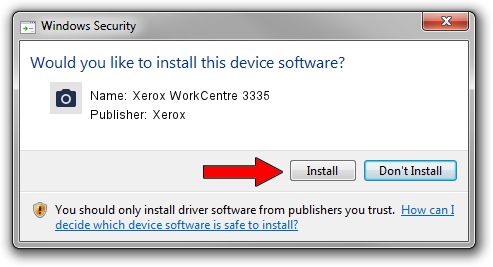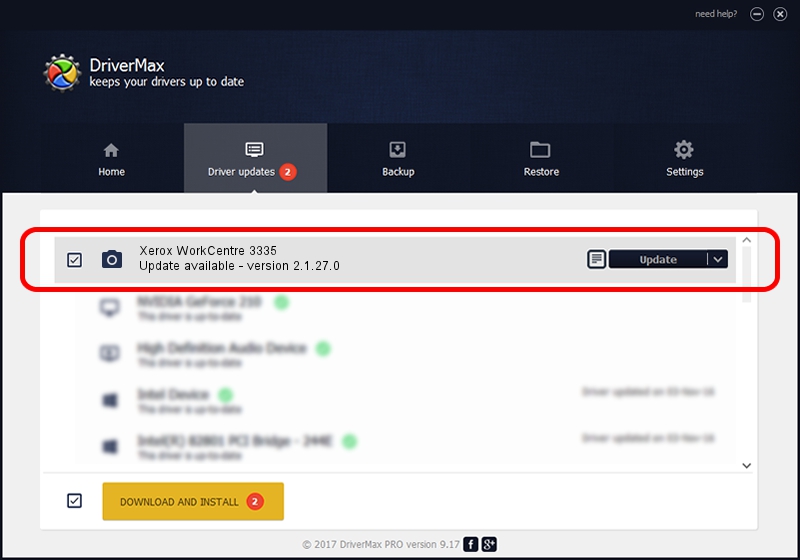Advertising seems to be blocked by your browser.
The ads help us provide this software and web site to you for free.
Please support our project by allowing our site to show ads.
Home /
Manufacturers /
Xerox /
Xerox WorkCentre 3335 /
USB/Vid_0924&Pid_42E2&MI_00 /
2.1.27.0 Jun 19, 2018
Driver for Xerox Xerox WorkCentre 3335 - downloading and installing it
Xerox WorkCentre 3335 is a Imaging Devices device. This driver was developed by Xerox. The hardware id of this driver is USB/Vid_0924&Pid_42E2&MI_00.
1. Install Xerox Xerox WorkCentre 3335 driver manually
- You can download from the link below the driver setup file for the Xerox Xerox WorkCentre 3335 driver. The archive contains version 2.1.27.0 released on 2018-06-19 of the driver.
- Run the driver installer file from a user account with the highest privileges (rights). If your User Access Control Service (UAC) is running please confirm the installation of the driver and run the setup with administrative rights.
- Go through the driver installation wizard, which will guide you; it should be quite easy to follow. The driver installation wizard will scan your PC and will install the right driver.
- When the operation finishes restart your computer in order to use the updated driver. It is as simple as that to install a Windows driver!
Size of this driver: 7669068 bytes (7.31 MB)
Driver rating 4 stars out of 73763 votes.
This driver will work for the following versions of Windows:
- This driver works on Windows XP 64 bits
- This driver works on Windows Vista 64 bits
- This driver works on Windows 7 64 bits
- This driver works on Windows 8 64 bits
- This driver works on Windows 8.1 64 bits
- This driver works on Windows 10 64 bits
- This driver works on Windows 11 64 bits
2. Using DriverMax to install Xerox Xerox WorkCentre 3335 driver
The advantage of using DriverMax is that it will setup the driver for you in just a few seconds and it will keep each driver up to date. How easy can you install a driver using DriverMax? Let's take a look!
- Open DriverMax and push on the yellow button that says ~SCAN FOR DRIVER UPDATES NOW~. Wait for DriverMax to scan and analyze each driver on your computer.
- Take a look at the list of driver updates. Search the list until you find the Xerox Xerox WorkCentre 3335 driver. Click the Update button.
- That's all, the driver is now installed!

Jun 28 2024 3:22PM / Written by Daniel Statescu for DriverMax
follow @DanielStatescu