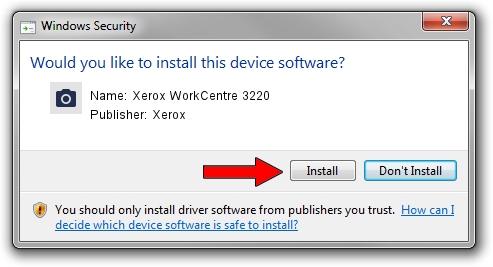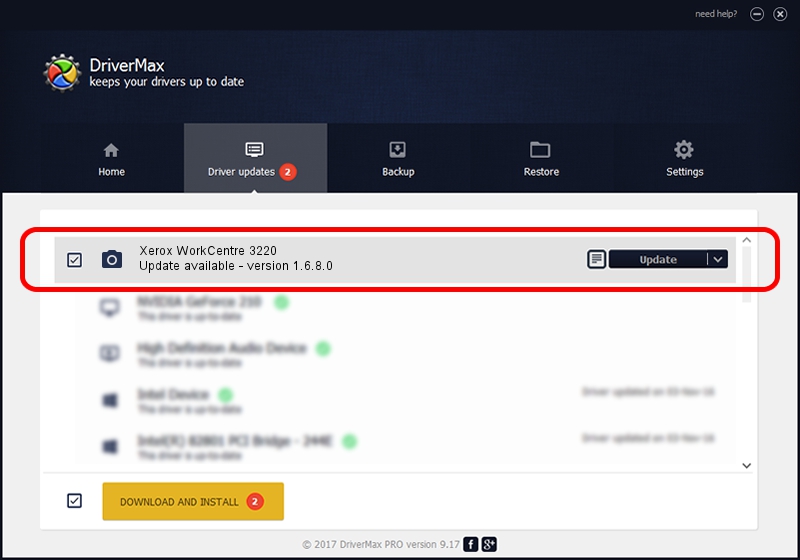Advertising seems to be blocked by your browser.
The ads help us provide this software and web site to you for free.
Please support our project by allowing our site to show ads.
Home /
Manufacturers /
Xerox /
Xerox WorkCentre 3220 /
USB/Vid_0924&Pid_4294&MI_00 /
1.6.8.0 Jan 26, 2010
Xerox Xerox WorkCentre 3220 driver download and installation
Xerox WorkCentre 3220 is a Imaging Devices hardware device. The developer of this driver was Xerox. USB/Vid_0924&Pid_4294&MI_00 is the matching hardware id of this device.
1. Xerox Xerox WorkCentre 3220 - install the driver manually
- Download the setup file for Xerox Xerox WorkCentre 3220 driver from the location below. This download link is for the driver version 1.6.8.0 released on 2010-01-26.
- Start the driver installation file from a Windows account with the highest privileges (rights). If your UAC (User Access Control) is running then you will have to confirm the installation of the driver and run the setup with administrative rights.
- Follow the driver installation wizard, which should be quite straightforward. The driver installation wizard will scan your PC for compatible devices and will install the driver.
- Shutdown and restart your computer and enjoy the fresh driver, it is as simple as that.
Download size of the driver: 5820353 bytes (5.55 MB)
Driver rating 4.6 stars out of 10393 votes.
This driver was released for the following versions of Windows:
- This driver works on Windows XP 64 bits
- This driver works on Windows Vista 64 bits
- This driver works on Windows 7 64 bits
- This driver works on Windows 8 64 bits
- This driver works on Windows 8.1 64 bits
- This driver works on Windows 10 64 bits
- This driver works on Windows 11 64 bits
2. Using DriverMax to install Xerox Xerox WorkCentre 3220 driver
The advantage of using DriverMax is that it will setup the driver for you in just a few seconds and it will keep each driver up to date, not just this one. How easy can you install a driver with DriverMax? Let's follow a few steps!
- Start DriverMax and click on the yellow button that says ~SCAN FOR DRIVER UPDATES NOW~. Wait for DriverMax to scan and analyze each driver on your computer.
- Take a look at the list of driver updates. Scroll the list down until you locate the Xerox Xerox WorkCentre 3220 driver. Click the Update button.
- Enjoy using the updated driver! :)

Aug 7 2016 8:56PM / Written by Daniel Statescu for DriverMax
follow @DanielStatescu