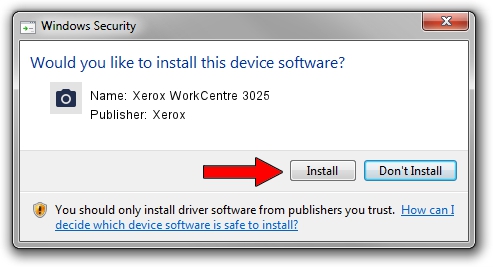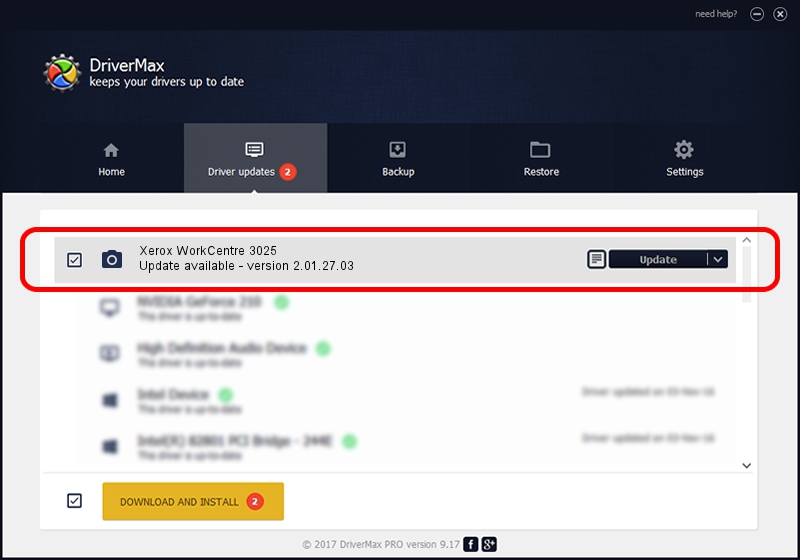Advertising seems to be blocked by your browser.
The ads help us provide this software and web site to you for free.
Please support our project by allowing our site to show ads.
Home /
Manufacturers /
Xerox /
Xerox WorkCentre 3025 /
USB/Vid_0924&Pid_42DA&MI_00 /
2.01.27.03 Jun 30, 2021
Xerox Xerox WorkCentre 3025 how to download and install the driver
Xerox WorkCentre 3025 is a Imaging Devices device. The developer of this driver was Xerox. The hardware id of this driver is USB/Vid_0924&Pid_42DA&MI_00; this string has to match your hardware.
1. How to manually install Xerox Xerox WorkCentre 3025 driver
- Download the driver setup file for Xerox Xerox WorkCentre 3025 driver from the link below. This download link is for the driver version 2.01.27.03 dated 2021-06-30.
- Run the driver setup file from a Windows account with the highest privileges (rights). If your User Access Control Service (UAC) is running then you will have to accept of the driver and run the setup with administrative rights.
- Follow the driver installation wizard, which should be pretty easy to follow. The driver installation wizard will analyze your PC for compatible devices and will install the driver.
- Restart your PC and enjoy the new driver, as you can see it was quite smple.
The file size of this driver is 8182229 bytes (7.80 MB)
Driver rating 4 stars out of 10402 votes.
This driver was released for the following versions of Windows:
- This driver works on Windows XP 64 bits
- This driver works on Windows Vista 64 bits
- This driver works on Windows 7 64 bits
- This driver works on Windows 8 64 bits
- This driver works on Windows 8.1 64 bits
- This driver works on Windows 10 64 bits
- This driver works on Windows 11 64 bits
2. Using DriverMax to install Xerox Xerox WorkCentre 3025 driver
The most important advantage of using DriverMax is that it will setup the driver for you in just a few seconds and it will keep each driver up to date. How easy can you install a driver with DriverMax? Let's see!
- Open DriverMax and press on the yellow button that says ~SCAN FOR DRIVER UPDATES NOW~. Wait for DriverMax to scan and analyze each driver on your computer.
- Take a look at the list of available driver updates. Search the list until you find the Xerox Xerox WorkCentre 3025 driver. Click on Update.
- That's all, the driver is now installed!

Aug 16 2024 4:35PM / Written by Andreea Kartman for DriverMax
follow @DeeaKartman