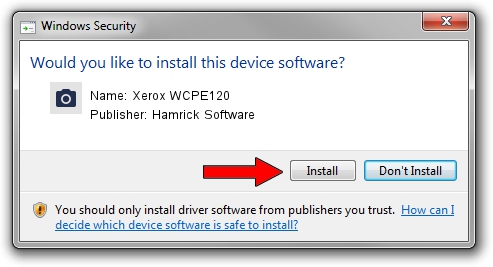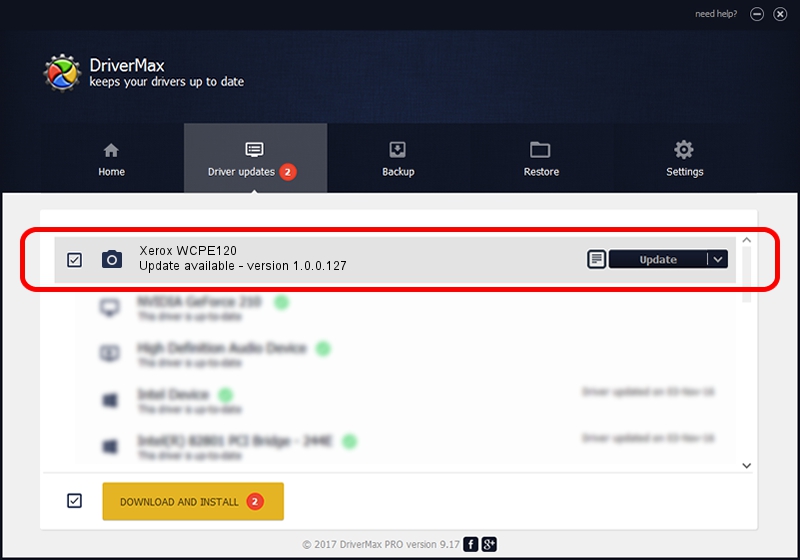Advertising seems to be blocked by your browser.
The ads help us provide this software and web site to you for free.
Please support our project by allowing our site to show ads.
Home /
Manufacturers /
Hamrick Software /
Xerox WCPE120 /
USB/Vid_0924&Pid_4237&MI_00 /
1.0.0.127 Aug 21, 2006
Hamrick Software Xerox WCPE120 - two ways of downloading and installing the driver
Xerox WCPE120 is a Imaging Devices hardware device. The Windows version of this driver was developed by Hamrick Software. In order to make sure you are downloading the exact right driver the hardware id is USB/Vid_0924&Pid_4237&MI_00.
1. Install Hamrick Software Xerox WCPE120 driver manually
- You can download from the link below the driver setup file for the Hamrick Software Xerox WCPE120 driver. The archive contains version 1.0.0.127 dated 2006-08-21 of the driver.
- Run the driver installer file from a user account with the highest privileges (rights). If your User Access Control Service (UAC) is started please confirm the installation of the driver and run the setup with administrative rights.
- Follow the driver setup wizard, which will guide you; it should be pretty easy to follow. The driver setup wizard will scan your computer and will install the right driver.
- When the operation finishes restart your computer in order to use the updated driver. It is as simple as that to install a Windows driver!
Driver rating 3.4 stars out of 47107 votes.
2. Installing the Hamrick Software Xerox WCPE120 driver using DriverMax: the easy way
The advantage of using DriverMax is that it will install the driver for you in the easiest possible way and it will keep each driver up to date, not just this one. How can you install a driver using DriverMax? Let's see!
- Open DriverMax and push on the yellow button named ~SCAN FOR DRIVER UPDATES NOW~. Wait for DriverMax to scan and analyze each driver on your computer.
- Take a look at the list of driver updates. Scroll the list down until you locate the Hamrick Software Xerox WCPE120 driver. Click the Update button.
- Enjoy using the updated driver! :)

Sep 10 2024 11:14AM / Written by Daniel Statescu for DriverMax
follow @DanielStatescu