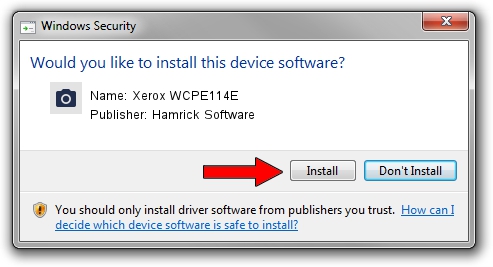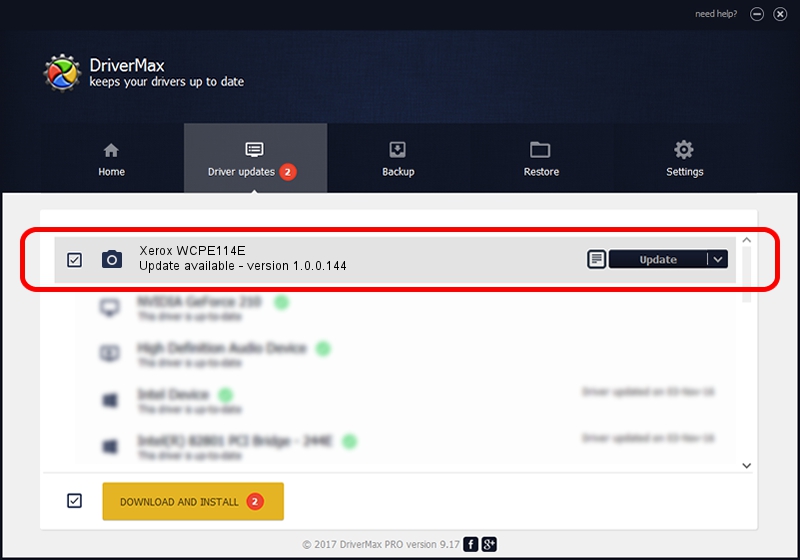Advertising seems to be blocked by your browser.
The ads help us provide this software and web site to you for free.
Please support our project by allowing our site to show ads.
Home /
Manufacturers /
Hamrick Software /
Xerox WCPE114E /
USB/Vid_0924&Pid_423b&MI_00 /
1.0.0.144 Aug 21, 2006
Hamrick Software Xerox WCPE114E - two ways of downloading and installing the driver
Xerox WCPE114E is a Imaging Devices hardware device. This driver was developed by Hamrick Software. USB/Vid_0924&Pid_423b&MI_00 is the matching hardware id of this device.
1. Manually install Hamrick Software Xerox WCPE114E driver
- Download the driver setup file for Hamrick Software Xerox WCPE114E driver from the location below. This download link is for the driver version 1.0.0.144 dated 2006-08-21.
- Run the driver installation file from a Windows account with administrative rights. If your UAC (User Access Control) is started then you will have to confirm the installation of the driver and run the setup with administrative rights.
- Go through the driver installation wizard, which should be quite easy to follow. The driver installation wizard will analyze your PC for compatible devices and will install the driver.
- Restart your computer and enjoy the new driver, it is as simple as that.
This driver received an average rating of 3.4 stars out of 82123 votes.
2. How to install Hamrick Software Xerox WCPE114E driver using DriverMax
The advantage of using DriverMax is that it will setup the driver for you in the easiest possible way and it will keep each driver up to date. How easy can you install a driver using DriverMax? Let's see!
- Start DriverMax and press on the yellow button named ~SCAN FOR DRIVER UPDATES NOW~. Wait for DriverMax to analyze each driver on your computer.
- Take a look at the list of detected driver updates. Search the list until you locate the Hamrick Software Xerox WCPE114E driver. Click the Update button.
- That's all, the driver is now installed!

Sep 13 2024 5:09AM / Written by Andreea Kartman for DriverMax
follow @DeeaKartman