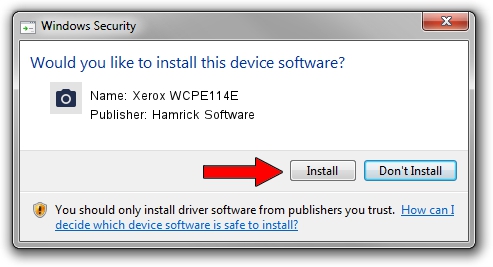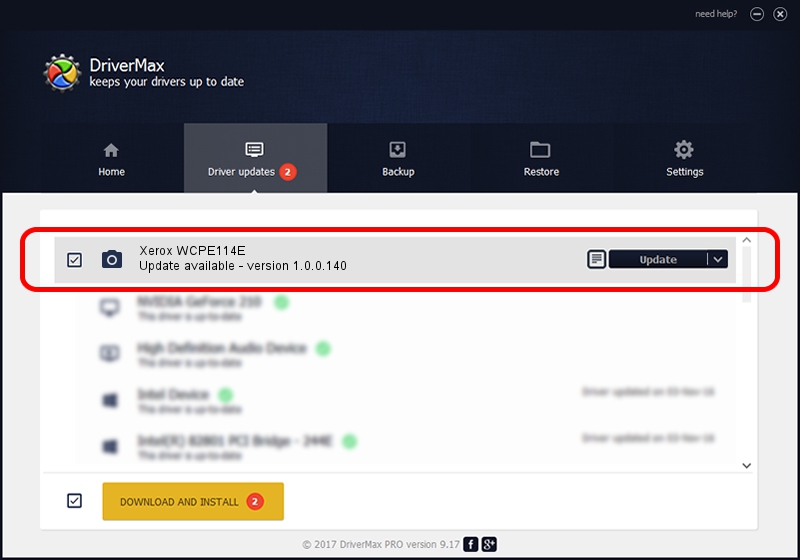Advertising seems to be blocked by your browser.
The ads help us provide this software and web site to you for free.
Please support our project by allowing our site to show ads.
Home /
Manufacturers /
Hamrick Software /
Xerox WCPE114E /
USB/Vid_0924&Pid_423b&MI_00 /
1.0.0.140 Aug 21, 2006
Download and install Hamrick Software Xerox WCPE114E driver
Xerox WCPE114E is a Imaging Devices hardware device. The Windows version of this driver was developed by Hamrick Software. USB/Vid_0924&Pid_423b&MI_00 is the matching hardware id of this device.
1. How to manually install Hamrick Software Xerox WCPE114E driver
- Download the setup file for Hamrick Software Xerox WCPE114E driver from the link below. This download link is for the driver version 1.0.0.140 dated 2006-08-21.
- Start the driver setup file from a Windows account with administrative rights. If your User Access Control (UAC) is enabled then you will have to confirm the installation of the driver and run the setup with administrative rights.
- Follow the driver installation wizard, which should be quite easy to follow. The driver installation wizard will scan your PC for compatible devices and will install the driver.
- Restart your PC and enjoy the fresh driver, as you can see it was quite smple.
This driver was rated with an average of 3.4 stars by 94265 users.
2. Using DriverMax to install Hamrick Software Xerox WCPE114E driver
The most important advantage of using DriverMax is that it will setup the driver for you in just a few seconds and it will keep each driver up to date. How easy can you install a driver using DriverMax? Let's follow a few steps!
- Start DriverMax and press on the yellow button named ~SCAN FOR DRIVER UPDATES NOW~. Wait for DriverMax to scan and analyze each driver on your computer.
- Take a look at the list of available driver updates. Scroll the list down until you find the Hamrick Software Xerox WCPE114E driver. Click on Update.
- Finished installing the driver!

Aug 24 2024 8:16AM / Written by Daniel Statescu for DriverMax
follow @DanielStatescu