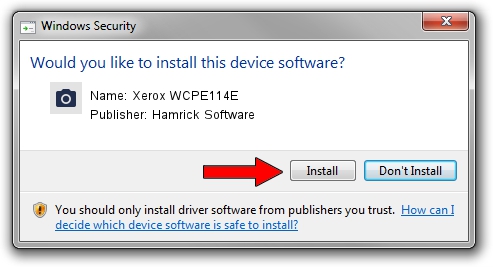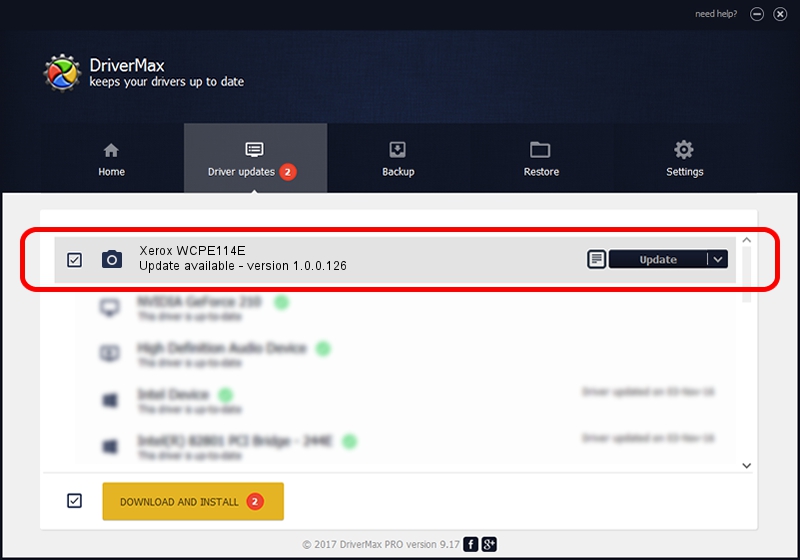Advertising seems to be blocked by your browser.
The ads help us provide this software and web site to you for free.
Please support our project by allowing our site to show ads.
Home /
Manufacturers /
Hamrick Software /
Xerox WCPE114E /
USB/Vid_0924&Pid_423b&MI_00 /
1.0.0.126 Aug 21, 2006
Download and install Hamrick Software Xerox WCPE114E driver
Xerox WCPE114E is a Imaging Devices device. This Windows driver was developed by Hamrick Software. The hardware id of this driver is USB/Vid_0924&Pid_423b&MI_00; this string has to match your hardware.
1. Hamrick Software Xerox WCPE114E driver - how to install it manually
- You can download from the link below the driver setup file for the Hamrick Software Xerox WCPE114E driver. The archive contains version 1.0.0.126 released on 2006-08-21 of the driver.
- Run the driver installer file from a user account with the highest privileges (rights). If your UAC (User Access Control) is enabled please accept of the driver and run the setup with administrative rights.
- Follow the driver setup wizard, which will guide you; it should be quite easy to follow. The driver setup wizard will analyze your PC and will install the right driver.
- When the operation finishes restart your computer in order to use the updated driver. As you can see it was quite smple to install a Windows driver!
This driver received an average rating of 3.1 stars out of 17076 votes.
2. The easy way: using DriverMax to install Hamrick Software Xerox WCPE114E driver
The advantage of using DriverMax is that it will setup the driver for you in the easiest possible way and it will keep each driver up to date, not just this one. How can you install a driver using DriverMax? Let's follow a few steps!
- Start DriverMax and push on the yellow button named ~SCAN FOR DRIVER UPDATES NOW~. Wait for DriverMax to scan and analyze each driver on your PC.
- Take a look at the list of driver updates. Scroll the list down until you find the Hamrick Software Xerox WCPE114E driver. Click on Update.
- That's all, the driver is now installed!

Aug 29 2024 9:09AM / Written by Andreea Kartman for DriverMax
follow @DeeaKartman